Menu Reference
These are the entries in the 'Cycles 4D' menu:
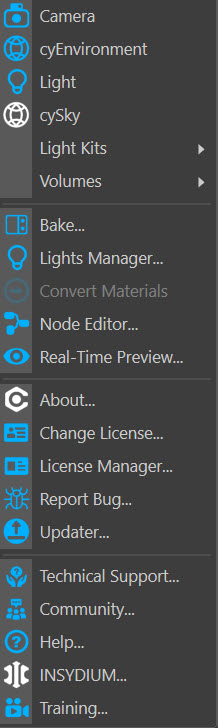
Camera
This will create a new Cinema 4D Camera object and automatically add a cyCamera tag to it. It is a convenience function for the user; you can also create a Camera in the usual way and add a cyCamera tag to it from the Cycles 4D tags sub-menu in the object manager.
cyEnvironment
This option creates a cyEnvironment object and, since the object has no use without an added material, will also create a Background material and add it to the object.
Light
This will create a new Cinema 4D Light object and automatically add a cyLight tag to it. It is a convenience function for the user; you can also create a Light in the usual way and add a cyLight tag to it from the Cycles 4D tags sub-menu in the object manager.
cySky
 This option creates a new Cycles 4D Sky object.
This option creates a new Cycles 4D Sky object.
Light Kits
This option shows a sub-menu of pre-built light kits for use in any Cycles 4D scene. For more details, see the Light Kits page. To add a light kit to the scene, select it from the sub-menu.
Volumes
 This option has a sub-menu with (currently) one entry, 'cyVolume'. This will create a new Cycles 4D Volume object.
This option has a sub-menu with (currently) one entry, 'cyVolume'. This will create a new Cycles 4D Volume object.
Bake...
This will open the Cycles 4D material baking window, allowing you to bake a Cycles 4D material to a bitmap. For details of the bake options, and how to bake a material, please see How To: Bake a Cycles 4D Material to a Texture Map.
Lights Manager...
This option displays a new window to make managing lights in Cycles 4D easier. For more information, see the Lights Manager page.
Convert Materials
This menu command will convert a Cinema 4D standard material into a Cycles 4D material. For details, see the Cycles 4D Materials page.
Node Editor...
Opens the Node Editor window. If a Cycles 4D material is selected in the material manager the node tree of that material will be shown in the editor.
Real-Time Preview...
Opens the Real-Time Preview window.
About...
Displays a splash screen with the current version number and date of the installed copy of Cycles 4D.
Change License...
Opens the licence dialog box allowing you to change your licence, should you need to do that. See Managing Licences for details.
License Manager...
Opens the Cycles 4D License Manager. See Managing Licences for details.
Report Bug...
Opens the Cycles 4D Bug Reporter Dialog Box. See Reporting Bugs for more details.
Updater...
Opens the Cycles 4D Updater window. See Updating Cycles 4D for more details.
Technical Support...
If you have a technical support query, queries regarding your purchase or problems with your licence, please contact our support team by raising a support ticket at the Insydium website. You will need your Cycles 4D licence to access this service.
Community...
Opens the online Community Forum located at https://community.insydium.online/.
Help...
Opens the Cycles 4D Reference Documentation (the manual you are reading) in your default web browser. Note that the manual is held on-line so the your machine must be able to access the internet to use the manual.
INSYDIUM...
Opens our main website in you default web browser.
Training...
Opens the Cycles 4D Video Manual in your default web browser.