Shaders: Emission
Node Interface
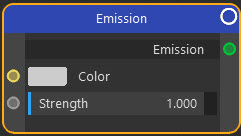
Example Output
The Emission shader has been applied only to the globe in this model.
Overview
| Function | Emits light from a light object or geometry |
| Nearest C4D equivalent | Simple material with the luminance channel enabled |
To add lights to a scene, you can add a light object and add a Cycles 4D Light Tag to that. That is the simplest way of adding a light. However, you can add other features to a light by adding a Light Material to it. The basic light material contains an Emission node linked to an Output node.
You can then alter the light by linking other nodes to the Color or Strength ports. For example, you could add a Light Falloff node to the Strength port.
Note that you can add an Emission node to an Object Material as well as to light materials. This will cause a mesh object to emit light, as in the above example.
Important: Cycles lights use a physically-correct inverse square falloff by default. You can change this with a Light Falloff node.
Settings
Note: a * symbol next to the name indicates the parameter also has an input port. A # symbol indicates that the parameter can only be changed with an input node, not in the node itself.
Color *
You can change the colour directly in this parameter, but you can input the colour from any other node which has a Color output. This is where you would link an Image Texture node to use a bitmap, for example.
Strength *
This is the strength of the light. The default value of 1.0 is quite low and you may need to increase this markedly.
Output
Emission
The emitted light. This is a shader output so should be linked to the Surface port of an Output node.
