Known Issues
Known issues
Current known issues include:
- Slow material update in Cinema 4D R20 and higher
- Interactive render region
- Cinema 4D Floor object
- Possible inverted Y axis when applying bitmaps to an object
- Multiple Importance Sampling in materials when rendering particles
- Motion blur and objects with changing vertex count
- Motion blur and perfect spheres
- Loading a movie into the Image Texture node
- Loading bitmaps from the Cinema 4D Content Browser
- Render differences when rendering volumes
- Use of OSL scripts when rendering over Team Render
- Rendered output and real-time preview do not match
- Cycles 4D is not present after installation (Windows only)
- Particle motion blur
1. Slow material update in Cinema 4D R20 and higher
In R20 MAXON added a new switch in the Cinema 4D preferences. This is in the View tab of the preferences dialog, and the switch is labelled 'Continuous Material Update', which is enabled by default.
If it is enabled it causes material previews to update immediately if something is changed in a node, and also if nodes are moved in the node editor, causing a lag between the mouse movement and the node being updated. A similar issue is seen with MAXON's own ProRender.
For this reason it is strongly recommended that you turn this switch OFF.
2. Interactive Render Region
Currently Cycles 4D only partially works with the Cinema 4D interactive render region; objects and materials are rendered but the cyEnvironment (background) object is not. In any case the IPR is so fast that this will not be a problem in most cases, and it has its own render region feature.
3. Cinema 4D Floor object
Cycles 4D does not use the infinite Floor object in Cinema 4D. If you need a floor, use a Plane object and resize it to meet the required size.
4. Possible inverted Y axis when applying bitmaps to an object
Because of the internal workings of the Cycles engine, you may find that bitmaps applied using the Image Texture node are inverted on the Y axis. This may happen even if you link a Texture Coordinates node UV port to the Vector port of the Image Texture node. If so, use the Texture Tag node instead. This example clarifies this point;
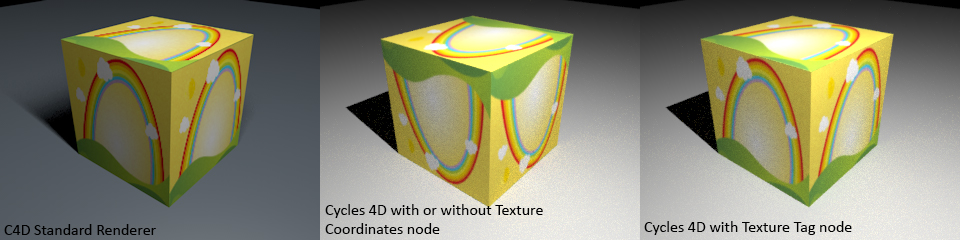
If this happens, you can use the 'Flip Y Axis' switch in the Image Texture node to correct tit.
5. Multiple Importance Sampling in materials when rendering particles
If you render particles on the GPU with a material using an Emission shader you may encounter out-of-memory messages from the GPU. To avoid those, turn off Multiple Importance Sampling in the material. See the Cycles 4D Materials page for more information.
6. Motion blur and objects with changing vertex count
In the Cycles engine, motion blur on an object whose vertex count changes during the animation may crash. To prevent this, Cycles 4D will not render an object whose vertex count is not constant if motion blur is applied to it.
This can be seen, for example, when rendering the X-Particles Trail or Skinner objects, whose vertex count will always change during animation. It can also be seen in other circumstances but these are unusual.
If you need motion blur in a scene which has such objects, the solution is very simple: add a cyObject tag to the object and ensure that the motion blur switch in the tag is off. The switch overrides the motion blur switch in the render settings, so for these objects motion blur will now be disabled and they will render as normal.
7. Motion blur and perfect spheres
Due to the way Cinema 4D handles 'perfect spheres' (that is, Sphere primitives with the 'Render Perfect' option checked, which is the default setting) motion blur may not render correctly with such objects. The simple workaround is not to use perfect spheres with motion blur (i.e. uncheck that option in the sphere primitive).
8. Loading a movie into the Image Texture node
In the Image Texture node, if you try to load a movie file into this node it will not load unless the 'Load From Disk' switch is turned off. This is due to a limitation in Cycles which cannot load the whole file directly but samples the required frame. If you want to use a movie as a texture, be sure to turn this switch off.
9. Loading bitmaps from the Cinema 4D Content Browser
If you load a bitmap from Cinema's content browser into an Image Texture or Environment Texture node, you must uncheck the 'Load From Disk' switch in the node. If you don't, Cycles 4D will not be able to load the bitmap and will render bright pink to show a 'missing texture' error.
The reason is that if that switch is checked Cycles 4D tries to load the file from the machine's file sytem, but it cannot because the content browser is not part of the file system on disk. All you need to do is uncheck the switch and the bitmap will then load correctly.
Note that in this case you may need to alter the resolution parameters since Cycles 4D can no longe determine them automatically.
10. Render differences between CPU and CUDA when rendering volumes
When rendering a material with a Volume Absorption or Volume Scatter node, you may see differences in the rendered result between a CPU render and one rendered on CUDA (note that this does not apply to OpenCL as it cannot use volume shaders anyway).
This is because in the material settings there are two parameters which affect volume renders: Volume Interpolation and Volume Sampling. Due to limitations in the Cycles engine itself, when rendering with CUDA these settings are fixed at Linear for volume interpolation and Distance for volume sampling. The actual menu entries are ignored in this case.
What this means is that if you set up a CPU render using interpolation other than Linear, and/or sampling other than Distance, you may see a difference in the render when using CUDA. Or you may not; it is dependent on the scene. You should be aware of this limitation if you are rendering volumes with CUDA.
11. Use of OSL scripts when rendering over Team Render
Unfortunately you cannot use an OSL script over Team Render. This is because Cinema 4D refuses to recognise anything other than a small set of image file formats as assets, so you cannot use an OSL script as an asset. This is not a bug in Cycles 4D, it is a limitation in Team Render itself.
12. Rendered output and real-time preview do not match
This happens because the real-time preview renders in 32-bit colour depth. If your rendered output uses 8-bit colour (which is the Cinema 4D default setting) the rendered output will not match the preview window.
To prevent this, set the rendered output to 32-bit depth and the images will match.
13. Cycles 4D is not present after installation (Windows only)
If, after a correct installation, Cycles 4D is not present in the Cinema 4D menu bar and there are no Cycles 4D error messages in the console, the most likely cause is a missing Windows runtime library.
Please see this link for more details and how to correct the problem.
14. Particle motion blur
If you want to use motion blur on X-Particles, note that it will not work correctly if the scene is not cached. To get motion blur on particles, it is essential to cache the scene.