Background Material
(Note: in Blender, this is referred to as a 'World Output'.)
For the Material Settings tab in this material, please see the Cycles 4D Materials page.
This material is intended to be applied to a cyEnvironment object which then lights the scene. Usually, the output node will be linked to a Background shader, and in fact that and the volume shaders are the only ones available for this material.
In many cases you will link an Environment Texture node to the Background node, and load an HDR image into the Environment node to light the scene. A material with that setup is automatically created when you add a cyEnvironment object to the scene. However, you can set a plain colour in the Background node, or link some other node with a Color output, and it will light the scene with that.
For example, in this scene the Background material uses a Checker texture node linked to the Background shader. There are no other lights in the scene:
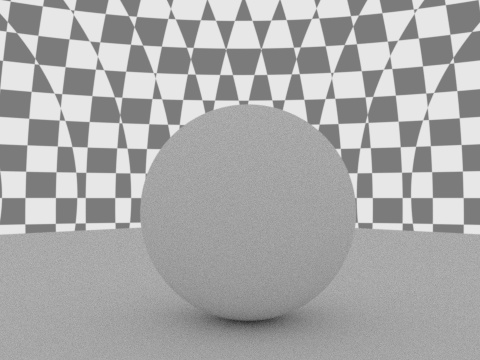
Note the distortion of the checker texture, this is because it is being applied to the inside of a virtual sphere.
If you want to light the scene with a Background material, but don't want to see the actual background image, you can turn it off in the render settings by checking the 'Transparent Background' option:

You can also link Volume Absorption or Volume Scatter nodes to its Volume input port, to simulate darkness or fog. However, if you want fog, you will get better results if you add an object to surround the scene and add a Volume Scatter node to that. You can see an example here.