Frequently-Asked Questions
Here you will find answers to some common questions about Cycles 4D.
What are the best render settings tile sizes?
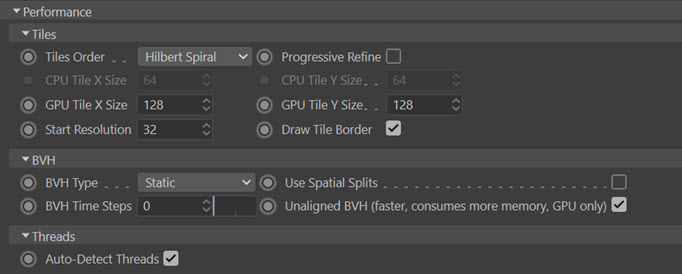
Setting the tile size correctly is important for faster rendering. In general, if you are rendering on the CPU, you should keep the Tile X size and Tile Y size fairly small - 32 or 64 are good choices. If these settings are too large, the render will slow down significantly.
If you are using the GPU on the other hand, the tile size should be larger, 128 or 256 will give good results. If you set these too small, you may find that the GPU doesn't render much faster than the CPU.
You don't have to set the tile X and Y sizes the same, or at powers of 2 (32, 64, 128 etc.). One useful trick to speed up rendering is to set the tile size so that you don't get a thin strip remaining at the side of the render. You can do this by dividing the output size by the number of tiles. For example, if the render size is 900 x 1200, you could set the tile X size to be 900/3 (just enter that formula into Tile X Size field, Cinema will calculate the actual value) and 1200/5 into the Tile Y Size field. This gives you tiles of 300 by 240, which fit the render size exactly.
Finally, turning off Progressive Refine will also speed up the render, sometimes quite significantly.
The rendered image does not match the image in the real-time preview
This happens because the real-time preview renders in 32-bit colour depth. If your rendered output uses 8-bit colour (which is the Cinema 4D default setting) the rendered output will not match the preview window.
To prevent this, set the rendered output to 32-bit depth and the images will match:
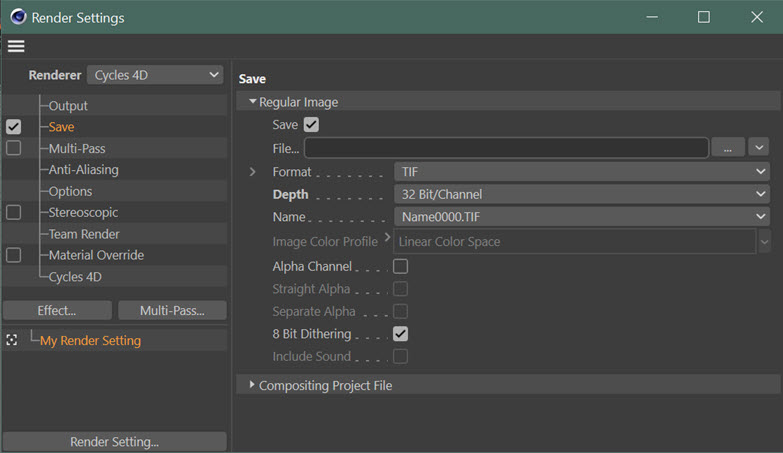
I applied a Light material to an object but it doesn't work
Cycles 4D has three basic material types: Object materials, Background materials, and Light materials. If you want to emit light from a mesh object, you must create an Object material and add an Emission node to it. You cannot use a Light material for this purpose; these are intended to be used only on actual lights. Applied to an object, a Light material will not work and no light will be emitted, no matter how high you increase the Strength value in the Emission node.
Note that the Emission node used in the Light material is the same Emission node you can add to an Object material. The difference is the Output node used in these materials, which is not the same.
My Cycles 4D licence is already in use on another machine - what should I do?
Normally, a Cycles 4D licence is closed automatically when you quit Cinema 4D, if you have a working internet connection. If this doesn't happen for some reason, and you try to use your Cycles 4D licence on another machine, you won't be able to since it is already taken on the first machine.
In that case, all you need to do is open and close Cinema 4D on the machine which is currently using the licence (it must be connected to the internet). Or, you can run Cinema 4D then from the Cycles 4D menu click 'License Manager...'. Click the 'Release License' button and the licence will then be available for use on another machine.
You can release the Cycles 4D licence permanently on a machine by selecting 'Change License...' from the Cycles 4D menu. Erase all the fields in the dialog box then click 'OK'. To use Cycles 4D on this machine again you will need to re-enter the licence details when requested.