Color: Bright/Contrast
Node Interface
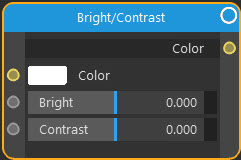
Overview
| Function | Change the brightness and/or contrast of the rendered pixels |
| Nearest C4D equivalent | Filter shader |
This node lets you manipulate the brightness and contrast of the rendered image. The two functions are:
Bright
Increases or decreases the image brightness. Note that the value represents a change from the current brightness, so a value of zero (the default) results in no change.
A value of -1 will result in pure black. Anything lower than this will have no further effect (since you can't get darker than pure black). Anything over than 0.0 will increase the brightness but with high values the image will look blown out and you will start to see artefacts such as fireflies.
Contrast
This function increases the brightness of bright pixels but leaves dark ones alone, thereby increasing contrast. Again, the value represents a change from the current contrast, so a value of zero (the default) results in no change.
A value of -1 will result in no contrast at all so the colour will disappear (note: this is not the same as desaturation, as if you apply this to a bitmap texture the bitmap will simply vanish!). Values below -1 will cause the effect to be inverted (inverted colours, so that black becomes white) and with still lower values the image will be blown out.
Values greater than zero will increase the contrast.
Settings
Note: a * symbol next to the name indicates the parameter also has an input port. A # symbol indicates that the parameter can only be changed with an input node, not in the node itself.
Color *
You can change the colour directly in this parameter, but you can input the colour from any other node which has a Color output. This is where you would link an Image Texture node to use a bitmap, for example.
Bright *
The brightness value. Default is 0.0.
Contrast *
The contrast value. Default is 0.0.
Output
Color
The altered colour value.