Light Tag
This tag controls lights in the scene and you should add a Cycles 4D light tag to any light you add to the scene.
Although you can change some light parameters from the Cinema 4D light object interface, it is strongly recommended that, to avoid confusion, you manage any lights from the Cycles 4D light tags.
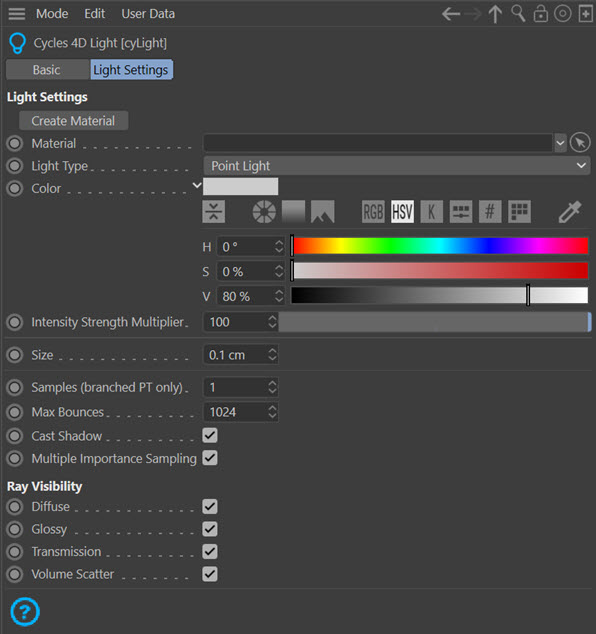
Material
You can add special Cycles 4D materials, called Light Materials, to a light if you wish (this is optional). If you do, the material must be dragged into this field. Simply applying the material to the light will have no effect.
You can create a new light material and have it placed into this field automatically by clicking the 'Create Material' button.
Light Type
Cycles 4D has four types of light, selectable from this drop-down menu. The types are:
Point Light
Equivalent to Cinema's omni light. The main difference is that you can increase the size in the Size field. The smaller the light, the sharper the shadows, just as in real life.
Spot Light
Equivalent to Cinema's spotlight. As with point lights, you can increase the size and this light type also gives you access to two more settings - Spot Angle and Spot Smooth (see below):
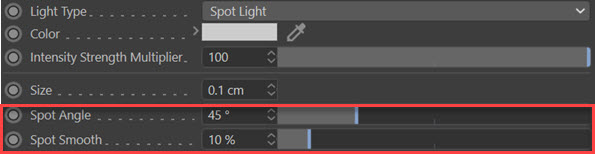
Area Light
Equivalent to Cinema's area light. This light shape is a rectangle by default, or an ellipse if you check the 'Round' switch, and you can adjust the size on both the X and Y axes. It also has an extra switch - Light Portal (see below):
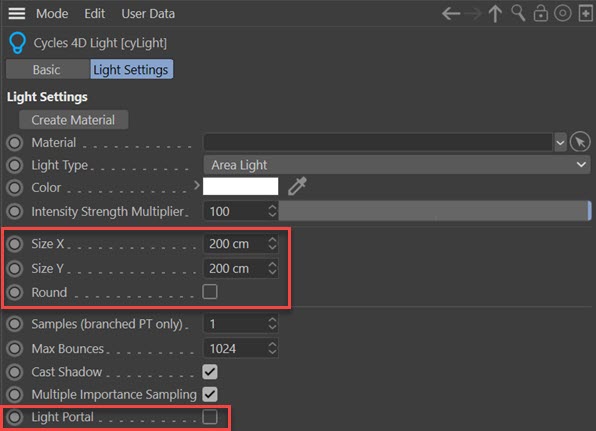
Infinite/Sun Light
Equivalent to Cinema's infinite light, and in the same way the position of this light is unimportant. Only the direction it shines matters.
There is one additional setting:

Note that with this light you will almost certainly need to reduce the intensity very considerably.
Color
The light colour. If the light has a light material assigned to it, the colour is controlled by the material, not this setting.
Intensity Strength Multiplier
To get the light intensity the tag multiplies the intensity from the Cinema 4D light object. It is recommended that you leave that at 100% and control the light intensity from here (or from a light material). If the light has a light material assigned to it, the intensity is controlled by the material, not this setting.
As with Cinema itself, negative values are possible in this field to give a sort of negative light effect, as shown here:
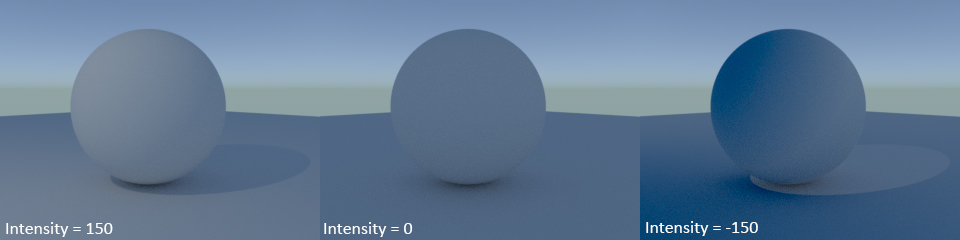
Size
For area lights this is replaced by Size X and Size Y settings. For other lights, this controls the light size. The larger the light, the softer the shadows will be; very small lights will give hard shadows.
Size X, Size Y
For area lights only. If the area light is a rectangle you can control the size of the rectangle with these two settings.
Round
For area lights only. If checked, the light shape is an ellipse and you can change the size using 'Size X' and 'Size Y'.
Spot Angle
For spot lights only. This is the angle of the cone of light cast by the spot light.
Spot Smooth
By default this is set to 100%, which will give smooth, graduated edges to the circle of light cast on the object. Reducing this value will cause the edge to become increasingly hard. (This is exactly the same as the 'Inner Angle' setting for Cinema's spotlights.)
Samples
In branched path tracing mode only, the number of samples taken. Increasing this value may slow down the render quite significantly without noticeable improvement in the image. If you use the branched PT mode, try turning down this value to 1 and increasing it from there until you get acceptable results.
Max Bounces
Light from this lamp will bounce no more times than the value in this field, but in fact you will normally get fewer bounces than this since there is a limit to the number of bounces imposed in the render settings, which takes priority over this setting.
Cast Shadow
Normally this is enabled but if it is unchecked the light will not cast shadows.
Multiple Importance Sampling
If this is turned off, the light itself will not be visible as a reflection in glossy materials and will not be visible in caustics. If turned on, the light is visible in reflections but if the light size is low, there may be added noise in the image, particularly if the light size is small.
In this example, the first pane shows this option turned off. In the second the light, which has a size of 50, is visible on the glossy sphere, but there are a lot of fireflies in the scene. In the third pane the size has been increased to 300 and the fireflies have virtually disappeared:
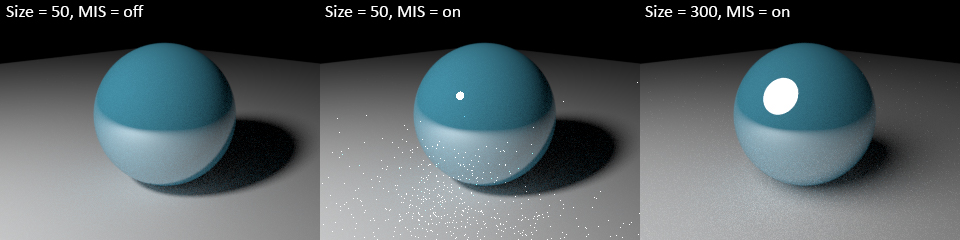
Light Portal
Area lights can act as light portals if this switch is checked. A portal does not emit light; what it does is to gather light from a cyEnvironment object. Interior scenes can benefit from them because they will enhance the light coming through windows and make the scene less noisy. All you do is position the area light in a window and resize it to cover the window area, then check this switch.
Angle
Only used by the Infinite/Sun light. This is the size of the light, measured by its angular diameter. Essentially, the larger this value, the larger the light diameter becomes. This has a significant effect both on overall brightness and on shadows; large-diameter lights produce more light but more diffuse shadows.
Ray Visibility
These switches control which ray types are visible on rendering. Turn them off to remove the desired ray type's contribution.
Diffuse
If you turn this off, there is no direct light on the object but you will see indirect light which has bounced off the object.
Glossy
Glossy reflections are turned off if this switch is unchecked.
Note: this doesn't mean a reflective material will then become unreflective. It means that light from glossy reflections will not light the scene, and also that the light itself will not appear reflected in a glossy material. In other words, you lose some of the indirect lighting which resulted from rays from this light bouncing off other objects. But you may also see less noise and fireflies, for example:
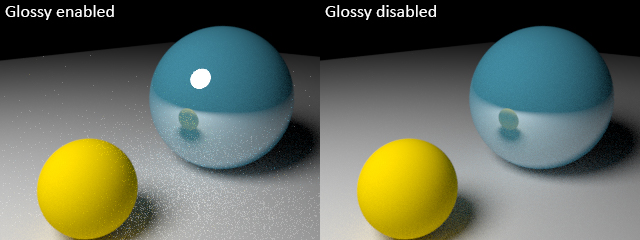
Transmission
If this switch is unchecked, transmission rays (e.g. through Glass BSDF or Refraction BSDF materials) are not visible. Among other things, caustics will no longer be caused by this light.
Volume Scatter
If unchecked, rays which have been scattered by a Volume Scatter shader will not be visible.