Texture: Voronoi
Node Interface
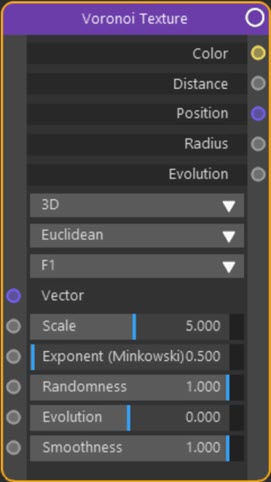
Example Output
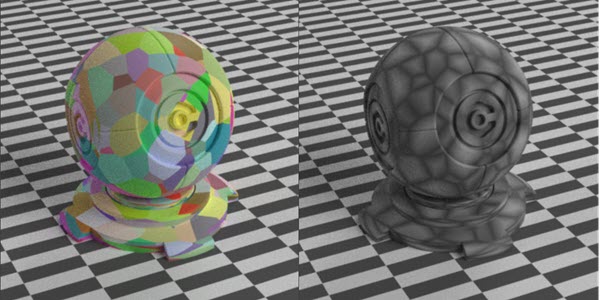
On the left, 'Feature' set to 'F1'; on the right, 'Feature' set to 'Distance to Edge'.
Overview
| Function | Generates a Voronoi cell pattern |
| Nearest C4D equivalent | Noise shader with Voronoi type selected |
This node generates a Voronoi pattern with several choices of algorithms.
Settings
Note: a * symbol next to the name indicates the parameter also has an input port. A # symbol indicates that the parameter can only be changed with an input node, not in the node itself.
Dimensions drop-down menu
The texture is evaluated at a point in space depending on this menu. The options are:
1D
The texture is evaluated at a single point giving a uniform appearance. However, this can be changed over time by animating the 'Evolution' value.
2D
The texture is evaluated at a point in 2D space; the Z component is ignored and 'Evolution' is not used.
3D
The texture is evaluated at a point in 3D space; 'Evolution' is not used.
4D
The texture is evaluated at a point in 3D space and 'Evolution' is used. That value can be animated to give an animated texture.
Dimension Metric drop-down menu
This menu selects the alogorithm used to compute the distance between points in 3D space. An explanation of these terms is beyond the scope of this manual, but details can be found on the web. Each one will produce different results. The options are:
- Euclidean
- Manhattan
- Chebychev
- Minkowski
Feature drop-down menu
With this menu you can select which feature of the Voronoi texture is calculated.
The options are:
- F1
- F2
- Smooth F1 (a smoothed version of F1)
- Distance to Edge
- N-Sphere Radius
For options 'F1' and 'Smooth F1' the algorithm calculates the distance to the feature point and the position and colour of that point. 'F2' is the same but uses the second closest feature point.
'Distance to Edge' simply returns the distance to the edges of the Voronoi cells while 'N-Sphere Radius' calculates the distance between feature points and returns half that value. These two options return a monochrome Color output.
Futher explanation of these algorithms can be found on the web.
Vector #
The coordinate system to use for projecting the texture. You can link a Texture Coordinate node to this port, for example.
Scale *
This changes the size of the texture, but as is common in Cycles 4D, increasing the scale increases the 'amount' of texture used, so it appears smaller on the object.
Exponent *
This is the exponent value for use with the Minkowski distance metric.
Randomness
The randomness of the Voronoi texture. A value of zero produces a regular (non-random) output.
Evolution *
Changing this value will affect the final output if the 'Dimensions' menu is set to 1D or 4D. It can be animated to produce an animated texture.
This setting in Blender is called 'W'. We have chosen 'Evolution' as a more explanatory and industry-standard name.
Smoothness *
This setting is only used if the 'Feature' menu is set to 'Smooth F1'. Increasing this value blurs the borders between the Voronoi cells; a value of zero gives no blurring and the result is then the same as the ordinary 'F1' result.
Output
Color
The colour output. It will be monochrome if the 'Feature' menu is set to 'Distance to Edge' or 'N-Sphere Radius'.
Distance
The calculated distance.
Position
The calculated position.
Evolution
The 'fourth dimension' of the calculated position when using the 'Evolution' input. Returns zero if the 'Dimensions' menu is set to 2D or 3D.
This setting in Blender is called 'W'. We have chosen 'Evolution' as a more explanatory and industry-standard name.
Radius
The calculated n-sphere radius. Returns zero unless the 'Feature' menu is set to 'N-Sphere Radius'.