Shaders: Principled BSDF
Node interface
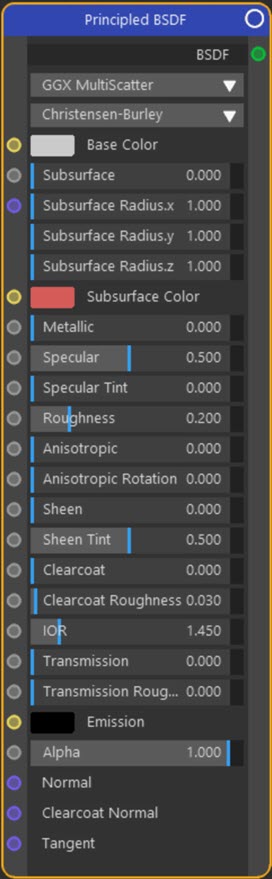
Example Output
Overview
| Function | Multi-function node for PBR materials |
| Nearest C4D equivalent | No simple equivalent |
When you create a new Object Material, this node is automatically created and linked to the output node.
This node is a Cycles implementation of the famous Disney physically-based shader. (For more information about the science behind this shader, see the technical paper published by Disney.)
The node permits the development of PBR materials without requiring a complex node tree.
Settings
Many of the settings in this node are identical to those found in other, simpler nodes. More information can be found about those settings on the individual node pages.
Note: a * symbol next to the name indicates the parameter also has an input port. A # symbol indicates that the parameter can only be changed with an input node, not in the node itself.
Distribution menu
This menu lets you choose the distribution algorithm for blurry reflections. It is identical in function to the menu found in the Glossy BSDF node, except that it only has two options, GGX and GGX MultiScatter.
Subsurface scattering menu
There are two options in this menu:
Christensen-Burley
This is the default mode, based on work done at Pixar, and which is more realistic than other modes.
Random Walk
This mode is more accurate when used on thin objects but may result in increased render time. It is especially useful on objects with a finely-detailed mesh.
Base Color
The basic colour of the material. Equivalent to the Color port of a Diffuse BSDF node.
Subsurface *
The amount of subsurface scattering where 0 = no scattering, 1 = maximum scattering.
Subsurface Radius (x, y, and z) *
The radius determines how far light of each colour will be scattered. By default they are all set to 1.0 but will need to be changed for different materials. For more details, see the Subsurface Scattering node.
Subsurface Color *
The colour to use for subsurface scattering.
Metallic *
The degree of 'metallicity' of the surface. In the example image shown above 'Metallic' was set to 0.73.
Specular *
The strength of the specular highlight.
Specular Tint *
The colour of the specular highlight depends on various factors. However, although not physically correct, it is possible to use this value to force the highlight to adopt more of the base colour.
Roughness *
The 'roughness' of the surface. This is used to alter the sharpness of the reflection. For more details, see the Glossy BSDF node.
Anisotropic *
The strength of the anisotropic behaviour. For more details see the Anisotropic BSDF node.
Anistropic Rotation *
This setting rotates the reflection to change the direction. For more details see the Anisotropic BSDF node.
Sheen *
'Sheen' is an extra layer resulting in reflected light at certain grazing angles. The main use is for realistic cloth. This setting controls the level of the sheen effect.
Sheen Tint *
As with 'Specular Tint', this setting will force the sheen colour more towards the base colour.
Clearcoat *
'Clearcoat' is an additional reflective layer intended to provide a shiny, reflective finish. This setting controls the level of the clearcoat effect.
Clearcoat Roughness *
This controls the roughness of the clearcoat specular, so the lower the value the smaller and brighter the specular will be.
IOR *
The index of refraction. Only used when 'Transparency' is greater than zero. Different materials have different IORs and this will affect the rendered result. The default value of 1.45 is the IOR of plain glass.
Transmission *
The effect of this node is to produce a reflective and refractive result similar to that found in the Glass BSDF node.
 As with the Glass BSDF node, the Max Ray Bounces in the render settings are set to 1 for the fastest preview. This will result in no internal reflections so for better results, if you use this node you should increase the Max Ray Bounces value to 2 or more.
As with the Glass BSDF node, the Max Ray Bounces in the render settings are set to 1 for the fastest preview. This will result in no internal reflections so for better results, if you use this node you should increase the Max Ray Bounces value to 2 or more.
Transmission Roughness *
The roughness setting for transmitted light. Note: to use this setting requires that 'Distribution' is set to 'GGX'.
Emission *
If this colour is anything other than black, materials with this shader will also emit light in the same way as the Emission shader.
Alpha *
This is a simple alpha or transparency setting. A value of 1 means the object is opaque, if set to zero the object will be completely transparent. You would normally link this input to the output of another node, such as the 'Alpha' output of an Image Texture node.
Normal #
With this setting you can alter the surface normals of the object, which will have a significant effect on the rendered output since it will affect the way light is reflected from the surface. For more details see the Diffuse BSDF node.
Clearcoat Normal #
As with the 'Normal' input but specifically for the clearcoat effect.
Tangent #
This port accepts a vector input - for example, from a Tangent node. This will affect the way the texture is projected onto the surface, which will then affect the way light is reflected from the object.
Output
BSDF
A shader port which can be linked with shader ports on other nodes.
