Using Cycles 4D Over a Network
Proxy server support
Cycles 4D includes support for proxy servers. To enable this, create a plain text file named 'proxy.ini' in the Cycles 4D folder. The file must contain the information needed to access the proxy server. The content of the file must look like this:
[settings]
port=1234
domain=192.168.1.2
username=user
password=pass
Of course, you would replace the port, domain, username, and password with those applicable to your proxy server. Once this is done Cycles 4D will use the proxy for connection to the net.
Very important: the 'domain' value in proxy.ini MUST be an IP address, as shown above. DO NOT try to use a URL instead, it will not work. You will need to obtain the IP address of the proxy and use that in the domain setting.
Password encryption
If you would prefer that the proxy server password is not saved in plain text in the proxy.ini file, then when you create the file, leave the password field empty. Cycles 4D will prompt you for the password and will encrypt it then save it into the proxy.ini file.
Team Render
Cycles 4D can be used over Team Render (TR). Simply install Cycles 4D into each render node in the usual way, If you also are using X-Particles, then in all cases the scene must be cached before using TR.
 Note that you do not need to enter a licence for render nodes, as it is encoded in the plugin and render nodes automatically use that encoded licence. For studios, this does mean that the plugin installed in the nodes must the one registered to the studio, not from some other source.
Note that you do not need to enter a licence for render nodes, as it is encoded in the plugin and render nodes automatically use that encoded licence. For studios, this does mean that the plugin installed in the nodes must the one registered to the studio, not from some other source.
There is no limit on the number of GPUs per node other than any limit internal to the Cycles engine, so if you have a machine with 4 GPUs installed, this will only use one licence. Render node licences are not provided per-GPU but per instance of the Team Render client so that (for example) if you had three instances of the TR client running on one machine, each instance would use one seat of the licenced Cycles 4D render nodes.
Note that you cannot render a single frame over TR, the Cycles core does not allow it. Doing so would mean distributing the buckets over more than one machine and that isn't possible (in Cycles). If you try, you will see this message:
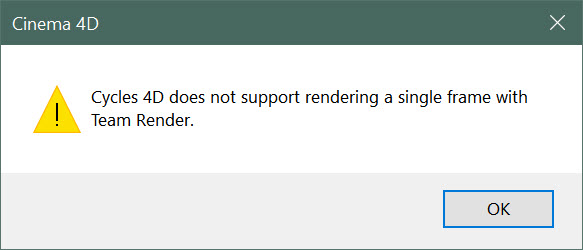
At that point, the picture viewer status bar will say 'Team Rendering...' but in fact it isn't. It just does nothing. To stop it either close the picture viewer or use the picture viewer's File menu->Stop Rendering... command.
You can see from this that, when rendering using TR each machine receives a series of whole frames to render, it doesn't distribute buckets from one frame to more than one machine.
GPU rendering over TR
You can render over TR using the GPU if required. Simply choose the required device in the render settings and save the file. When you come to use TR, the clients will do one of two things:
- As long as the client contains the required device (for example, the scene file is to use CUDA and the client has a CUDA device), the client will render using whatever the selected device is in the saved file. Differences between the number of devices in the various machines do not matter.
- However, if the file to be rendered uses (for example) CUDA and the client does not have a CUDA device, it defaults to the CPU.
Most of the time having a file partly rendered using GPUs and partly CPUs won't matter. But when rendering volume shaders it may do, see the Known Issues page for details.
There are no special settings for using the GPU over TR. Just set the device to use and render the file.
Command-line renderer
Cycles 4D can also be used in render nodes using the command-line renderer.
Known issues
A limitation in the Cycles engine means that single frames cannot be rendered over Team Render. If you try to do that, you will see a warning message indicating that this is not (yet) supported. Animations of more than one frame are fully supported, of course.