Installation
Cycles 4D is supplied as a .ZIP archive file. Simply unzip the file into the plugins folder in your user preferences folder. You can find out where that is from within Cinema 4D by opening the main Cinema preferences dialog. The location is found at the bottom of the window:
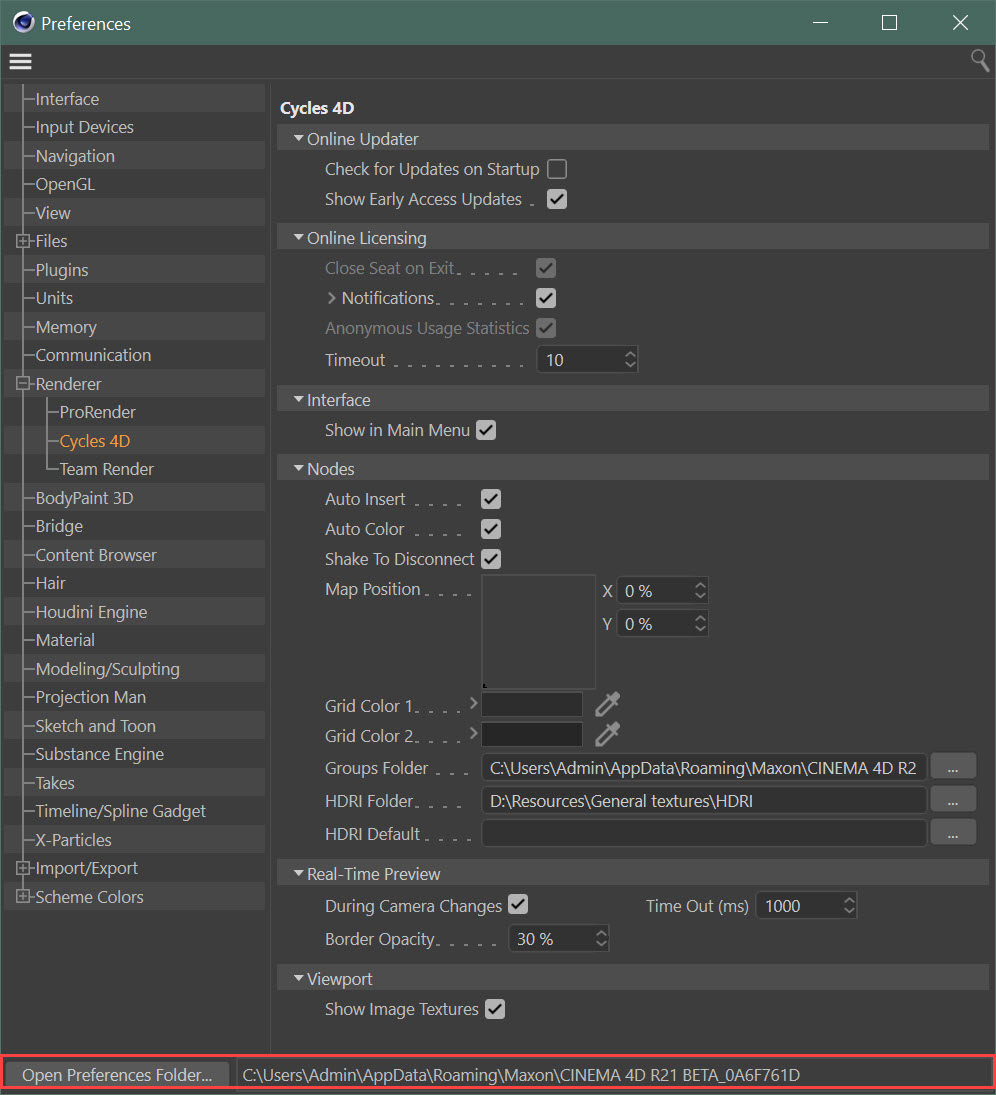
Inside this folder you will find another folder named 'plugins'. Cycles 4D must be unzipped into that plugins folder.
Once the archive has been unzipped restart Cinema and when prompted enter the licence you received from us when you purchased your licence.
Cinema 4D R20 and later versions
Cycles 4D runs in R20 and later versions by using the Insydium Bridge plugin. The bridge is included in your download of Cycles 4D and you don't need to do anything extra if you are using R20 or later. The bridge plugin is present in the same location as the main Cycles 4D plugin and will not be used in R19 or earlier, so you can just leave it where it is if you are not using Cinema 4D R20 or later.
Note that several versions of the bridge plugin are provided. The correct one will be used automatically and you don't need to delete the one not being used - just leave them both in the plugin's folder.
Additional library files (Windows and OS X)
Please note that for use on Windows machines Cycles needs additional .dll files and on a Mac there are required .dylib files. These are automatically installed when you unzip the supplied archive file and you don't need to download them separately or install them into a different location. Just unzip the entire archive and be sure NOT to delete the file named 'libraries'!
Windows runtime DLLs
For Windows users, there is an issue which occurs in a small percentage of users to do with missing Windows libraries (DLLs). As with many other Windows applications, Cycles 4D uses Microsoft Visual C++ libraries when it runs. If these are not installed on your machine the plugin will not run.
With any Windows installation a version of the libraries is installed but not necessarily the specific version which Cycles 4D needs. Cycles 4D is built using the Cinema 4D R16 SDK and therefore if you have ever installed R16, these libraries will be present. If you have installed other software, there is a good chance that the necessary libraries will have been installed then. However, if you have a fresh install of a recent Windows version and a recent Cinema 4D version such as R20, it is possible that the libraries are not present.
You will know if this is the case because after installing Cycles 4D it does not show up in the Cinema 4D menu bar, and there will be no messages in the console from Cycles 4D. In that case you need to install the DLLs manually. You can obtain the version required from this link:
https://support.microsoft.com/en-gb/help/2977003/the-latest-supported-visual-c-downloads
When the page opens, click the link for 'vcredist_x64.exe' to download the file. This is the only one you need but it must be this version. Run the installer after it has downloaded to install the libraries.