Managing Licences
Entering a licence
When you have installed Cycles 4D and restarted Cinema, you will see a dialog box like this:
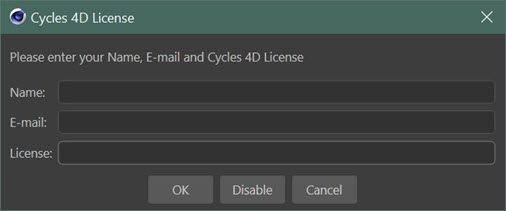
Enter your name, email address and the licence you received from us into this dialog and click the 'OK' button.
You can access this dialog again at any time if you need to change anything.
OK
Click this button to install or change the licence.
When you click the 'OK' button Cycles 4D will validate your licence by communicating with our dedicated server. After that it will not need to validate the licence every time you run Cinema, but it will need to do so once within every 5 day period after installation. If it cannot do so, the licence will stop working and you will need to contact us by email through our support email address.
Please note that therefore your machine MUST have access to the internet before you can use it for the first time. If the licence cannot be validated the plugin will not work.
Cancel
Click this button to abandon any changes and close the window.
Disable
Clicking this button will disable the Cycles 4D license on this machine, making the license available for use in an installation of Cinema 4D on another machine. Note that Cycles 4D will stay disabled on this machine until you re-enable it from this dialog box. It will not be re-enabled by restarting Cinema.
License Manager
The Cycles 4D License Manager allows you to see which seats are in use on which machines. This is of most use if you have multiple seats for a license and need to close one to free it up; you can see which machines are using them using the license manager.
To see the manager, click 'License Manager...' from the main Cycles 4D menu. A window like this will appear (some details have been deliberately obscured):
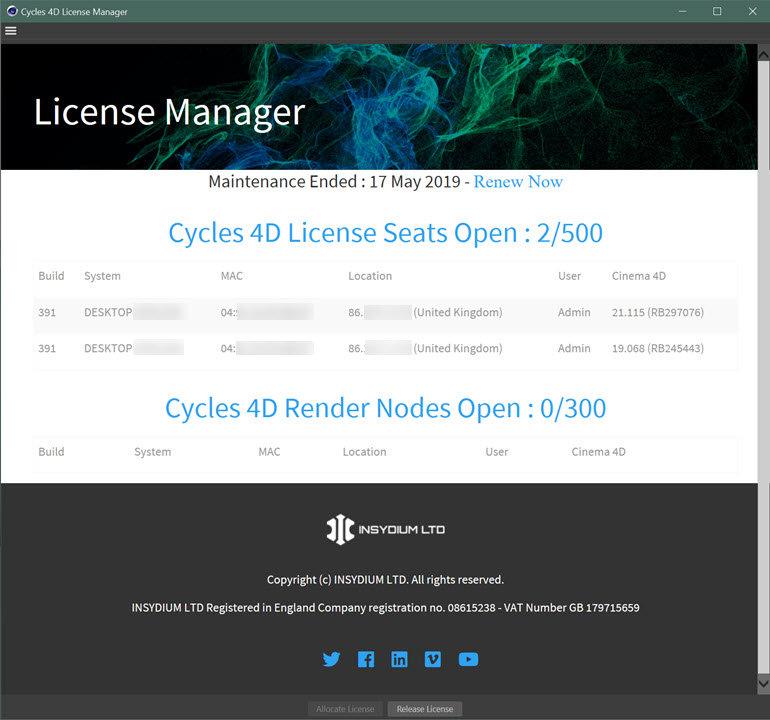
You can close the license on one computer if you are not currently using Cycles 4D but need to use the license on another machine.
Release License
Clicking this button will temporarily release the Cycles 4D license so that you can use the license on another machine. You can use Cycles 4D on this machine again by clicking 'Allocate License' or by restarting Cinema 4D (in both cases this of course is dependent on a license seat being available). Note that this differs from the licence entry dialog (see above) which lets you permanently disable a Cycles 4D license on a machine until you deliberately re-enable it.
Allocate License
If you have released the Cycles 4D license on a machine you can re-allocate it by clicking this button. This assumes that a license seat is available, of course.