Found 2 answers matching your query:
How do I install INSYDIUM Fused?
Every INSYDIUM Fused license is individually signed and registered to its owner on downloading from your Customer Account after purchase. This information is encoded into INSYDIUM Fused. Your Customer Account stores your personal download and it should not be shared with anyone else.
If you have INSYDIUM Fused installed in Cinema 4D and have the Online Updater enabled (with an internet connection), you will always receive the latest version of INSYDIUM Fused available for your license.
Please note that if you have a perpetual license that is out of Maintenance, the download will only include X-Particles.
If you experience any installation issues while following the below guides, please contact our Customer Services team.
Select your Operating System below to see the installation instructions:
Windows
Please follow the video installation guide below for comprehensive instructions on how to install INSYDIUM Fused within Cinema 4D on your Windows system:
If INSYDIUM Fused does not load within Cinema 4D after following these instructions, ensure that your Builds are compatible with the Cinema 4D version you are using and that the necessary Visual Studio redistributable files have been installed.
MacOS
Please follow the video installation guide below for comprehensive instructions on how to install INSYDIUM Fused within Cinema 4D on your MacOS system:
If you do not wish to click through the security prompts individually, there is an alternative installation method using Terminal.
Please note that you use this installation method at your own risk and we recommend the method highlighted in the above video.
To bypass the security prompts, place the INSYDIUM folder within the Cinema 4D Preferences > Plugins location as normal and then enter the below command in Terminal:
xattr -r -d com.apple.quarantine <INSYDIUM Fused Folder path>
Replacing the <INSYDIUM Fused Folder path> with the path to the INSYDIUM folder.
Once the command has been executed, you should not see any of the expected security prompts when opening Cinema 4D and be able to enter your license information.
Please note that if the above does not work and you see ‘permission denied’ messages after executing the command, you may need to preface this with ‘sudo’ as below:
sudo xattr -r -d com.apple.quarantine <INSYDIUM Fused Folder path>
X-Particles features are missing from my installation
If some features are not showing in the X-Particles menu in Cinema 4D, your system is likely missing important Microsoft Visual Studio redistributable files.
Please note that the missing items are usually xpFluids or xpJoin but depending on your system, it could also affect other features.
To resolve this, click here and install the v14 (2017 - 2026) and 2013 x64 packages:
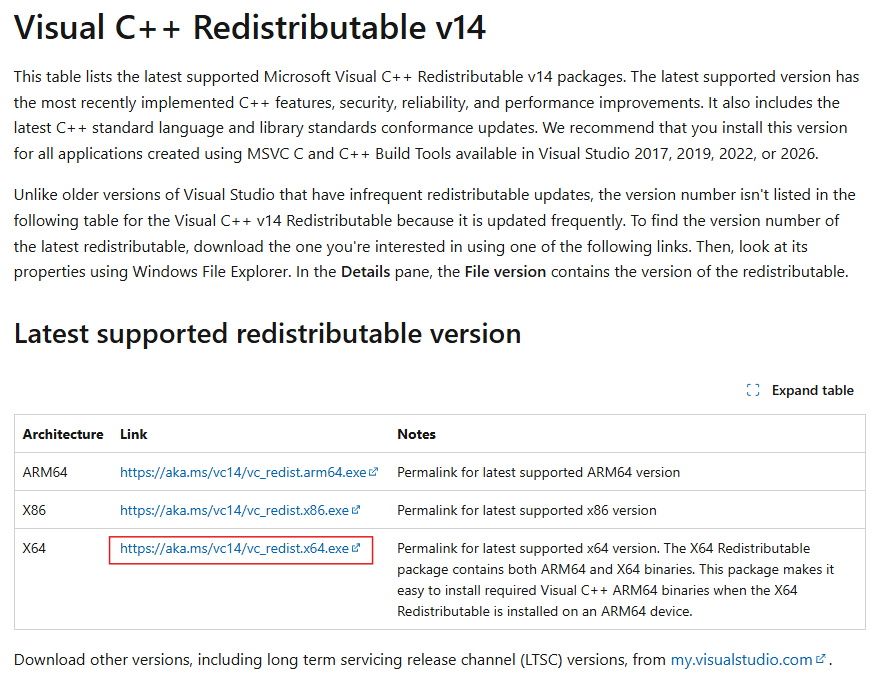
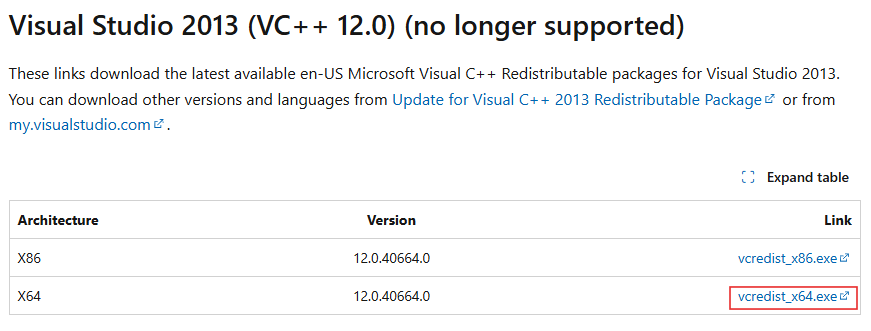
Once installed, on re-opening Cinema 4D, you should see that the missing elements are now shown in the Menu.
Popular topics
Contact us
Already a customer?
For queries about your Customer Account, license(s) or product, contact our Support team.
Contact SupportThinking of buying?
Contact our Sales team for information about product pricing, academic and other discounts or existing orders.
Contact Sales