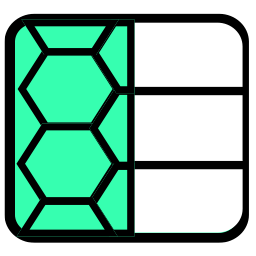 mtDualGraph
mtDualGraph
mtDualGraph generates a new topology from your original base geometry. It triangulates the mesh and uses a Dual Graph to produce triangle or Ngon cells.
Overview Video
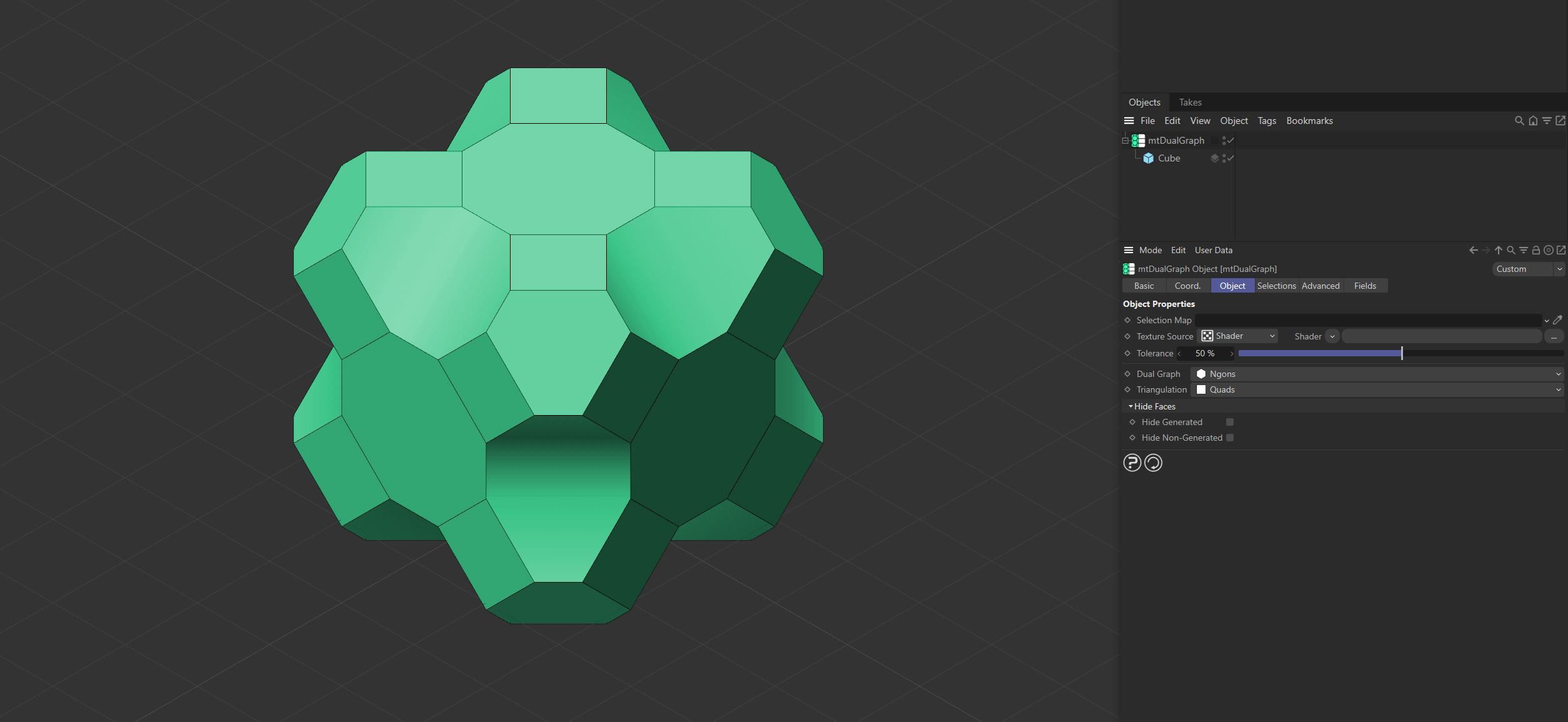
mtDualGraph generates new topology from its child object - in this example a Cube primitive.
Object
Object Properties
Selection Map
You can use vertex map or selection tags to define where new topology is generated. Drag the tag from the Object Manager into the Selection Map link field.
Selection Tag
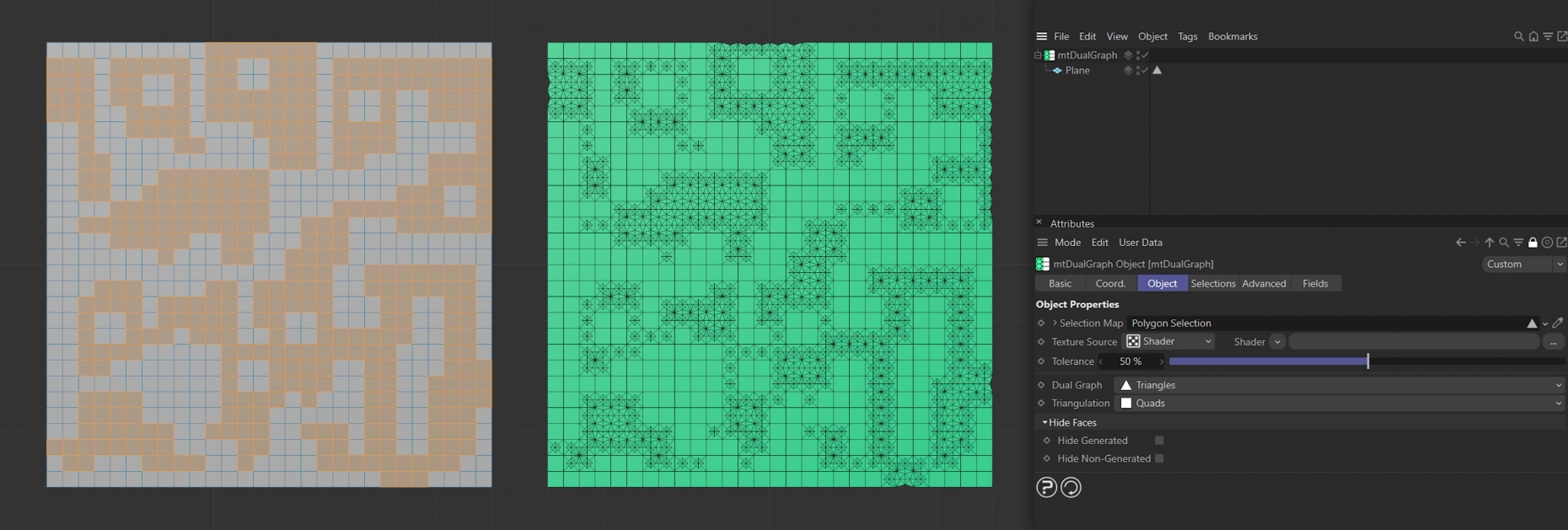
The Plane on the left has a polygon selection tag, which is displayed in the viewport. An identical Plane is on the right as a child of a mtDualGraph. New topology is only generated on the selected polygons.
Vertex Map Tag
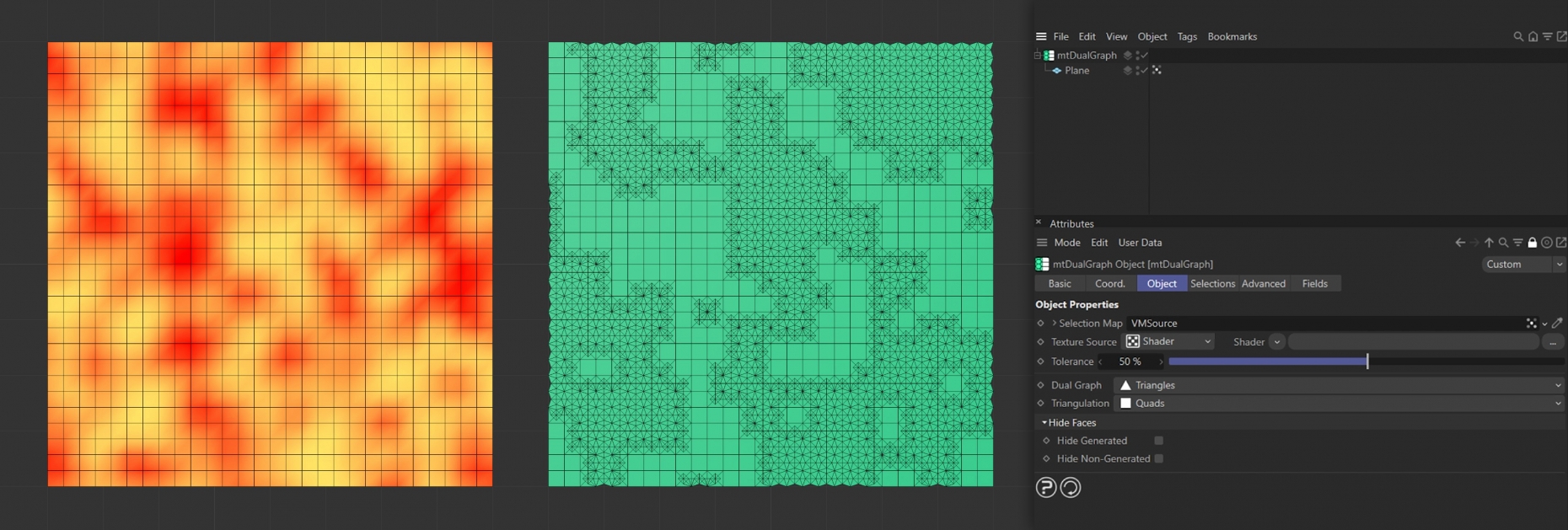
The Plane on the left has a vertex map, which is displayed in the viewport.
An identical Plane is on the right as a child of a mtDualGraph. New topology is only generated on the polygons where there is sufficient vertex weight.
Texture Source
You can use shaders, images and even animated video sequences to define where mtDualGraph will generate new topology. There are two options: Shader and Texture Tag.
Both modes use color value to define where new topology is generated.
mtDualGraph generates new topology where the brighter color values are in our shader or texture.
Shader
Use the Shader drop-down to select an image, sequence or shader.
The shader procedurally controls where mtDualGraph generates new topology.
Texture Tag
This mode requires a Cinema 4D material. Place the material on the mtDualGraph and you will see a texture tag appear alongside it in the Object Manager. Drag this texture tag into the Texture Tag link field.
Use the Texture Channel pull-down to select which material channel you wish to reference. This is set to Color by default.
Shader
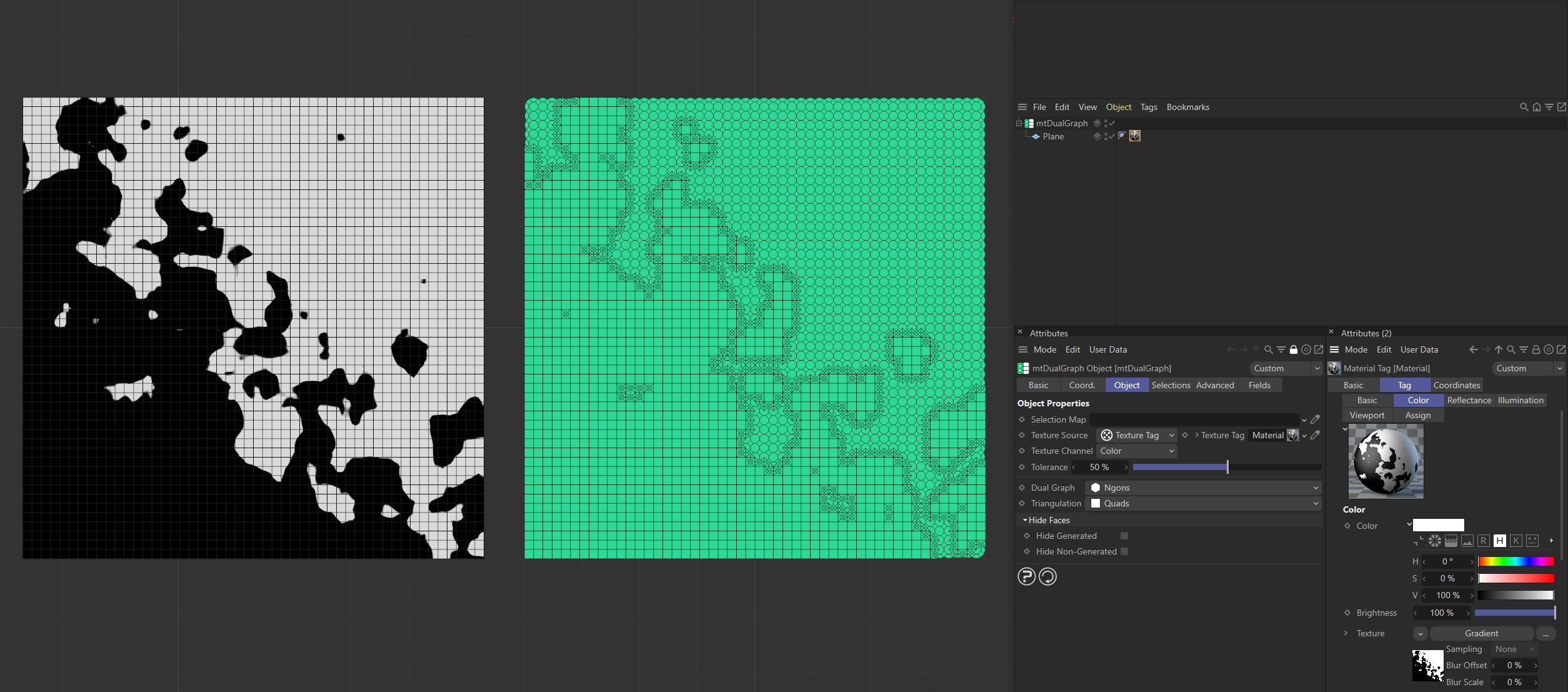
This Gradient shader restrains mtDualGraph from operating in the bottom left area.
Bitmap
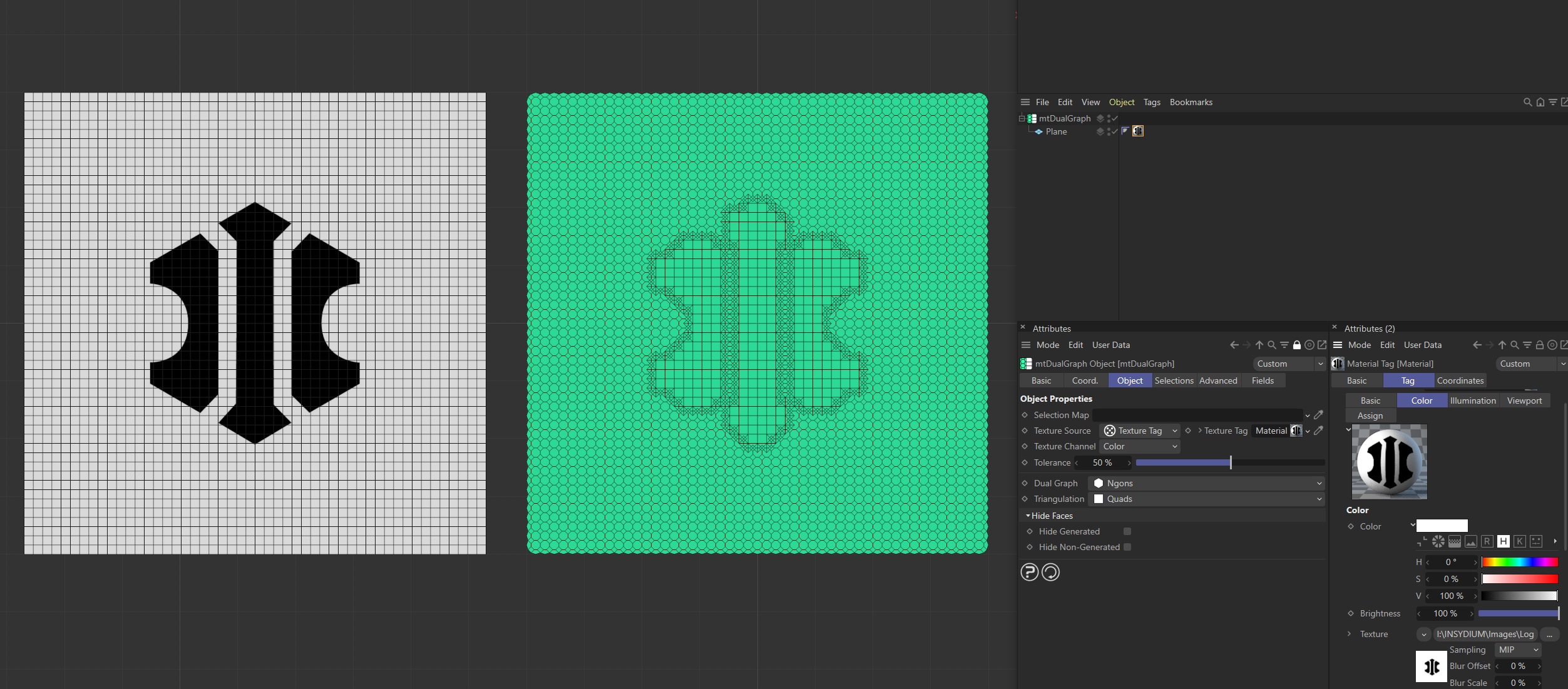
mtDualGraph operates in areas with light color values which, in this bitmap, is everywhere outside of the logo.
Animated Video Sequence
This animation is being used to control mtDualGraph.
Tolerance
Use the Tolerance slider to adjust the point at which new topology is generated.
Lower tolerance values will allow darker areas to be included.
Higher tolerance values will allow only lighter areas to be included.
This video demonstrates the Tolerance slider, where high percentages result in less new topology being created.
Dual Graph
New points are generated using the base object's Dual Graph; these points are then used to create the new topology. There are three options, **Disabled, Triangles and Ngons.
mtDualGraph with Dual Graph set to the different modes available.
Disabled
With Dual Graph set to Disabled, the original mesh is simply triangulated.
Dual Graph, set to Disabled, triangulating the base geometry, generating four triangular polygons.
Dual Graph, again set to Disabled, triangulating the base geometry. generating four triangular polygons for each initial polygon.
Triangles
This uses the Dual Graph of the triangulated base mesh to create a new topology consisting of triangles.
Dual Graph set to Triangles uses the central points from the triangulated mesh and creates this pattern as a result of the Triangles formula.
Dual Graph set to Triangles uses the central points from the triangulated mesh and creates this pattern as a result of the Triangles formula.
Ngons
This uses the Dual Graph of the triangulated base mesh to create a new topology consisting of Ngons.
Dual Graph, set to Ngons, generates this topology using the Ngons formula.
Dual Graph, set to Ngons, generates this topology using the Ngons formula.
Triangulation
mtDualGraph generates new triangulated topology from the base mesh. There are two options: Quads **and Quads/Tris.
Quads
If Triangulation is set to Quads, mtDualGraph will triangulate any four-sided polygons and ignore three-sided polygons.
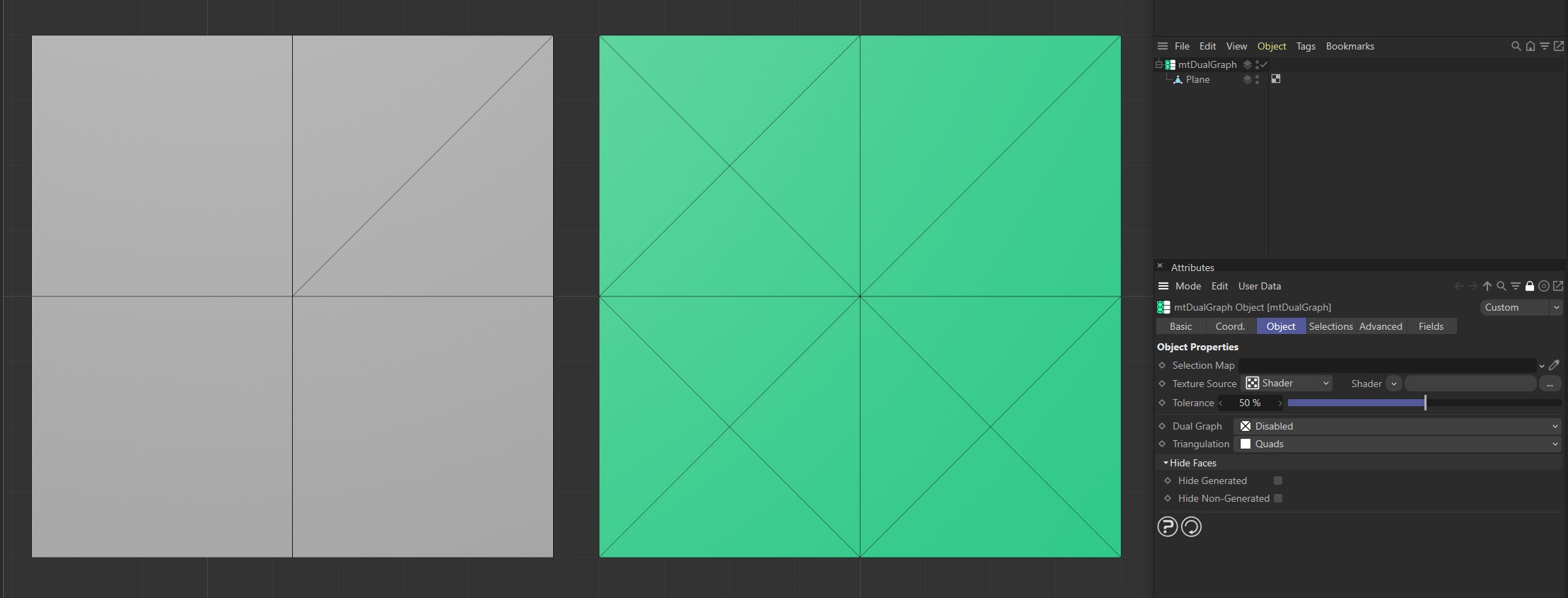
The base mesh is made up of three and four-sided polygons. On the right there is a duplicate mesh as a child of the mtDualGraph, which is triangulating the four-sided polygons but ignoring the three-sided polygons.
Quads/Tris
Changing Triangulation to Quads/Tris will also enable mtDualGraph to generate new topology from three-sided polygons.
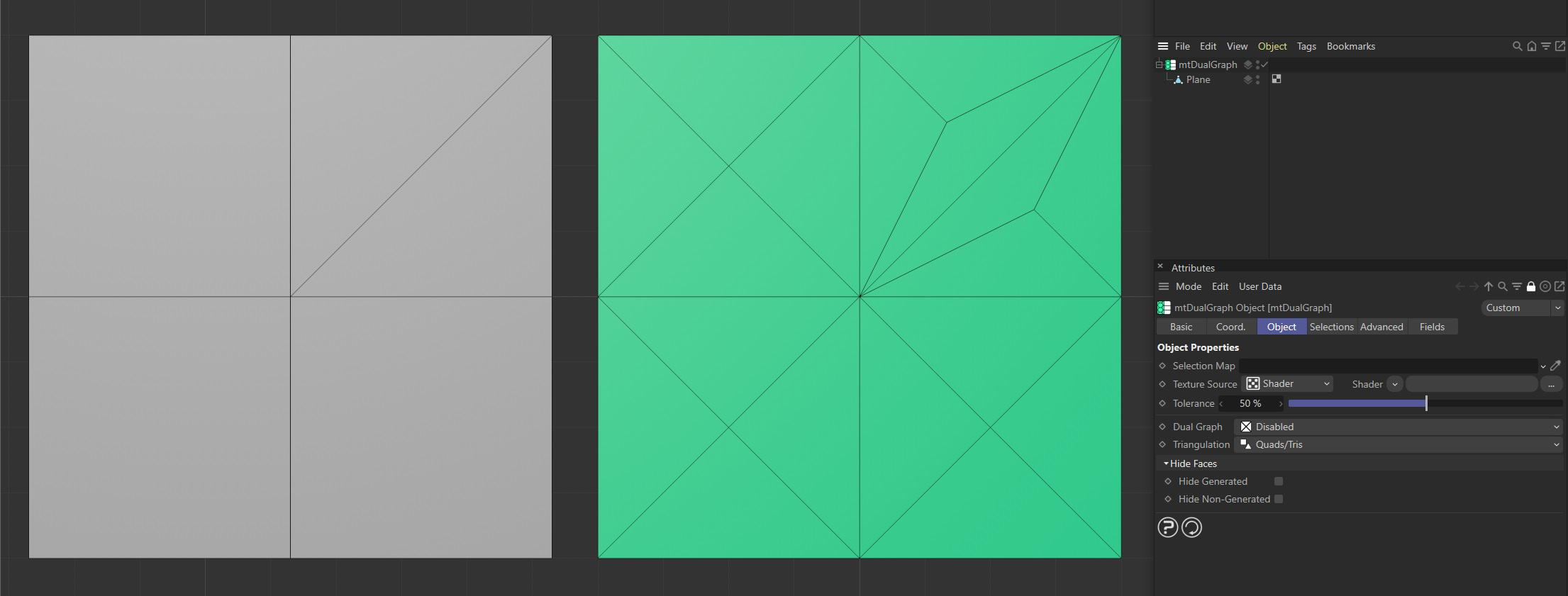
With Triangulation set to Quads/Tris, mtDualGraph is processing both three and four-sided polygons.
Hide Faces
Hide Generated
When enabled, newly generated topology is hidden.
Hide Non-Generated
When enabled, original base-mesh is hidden.
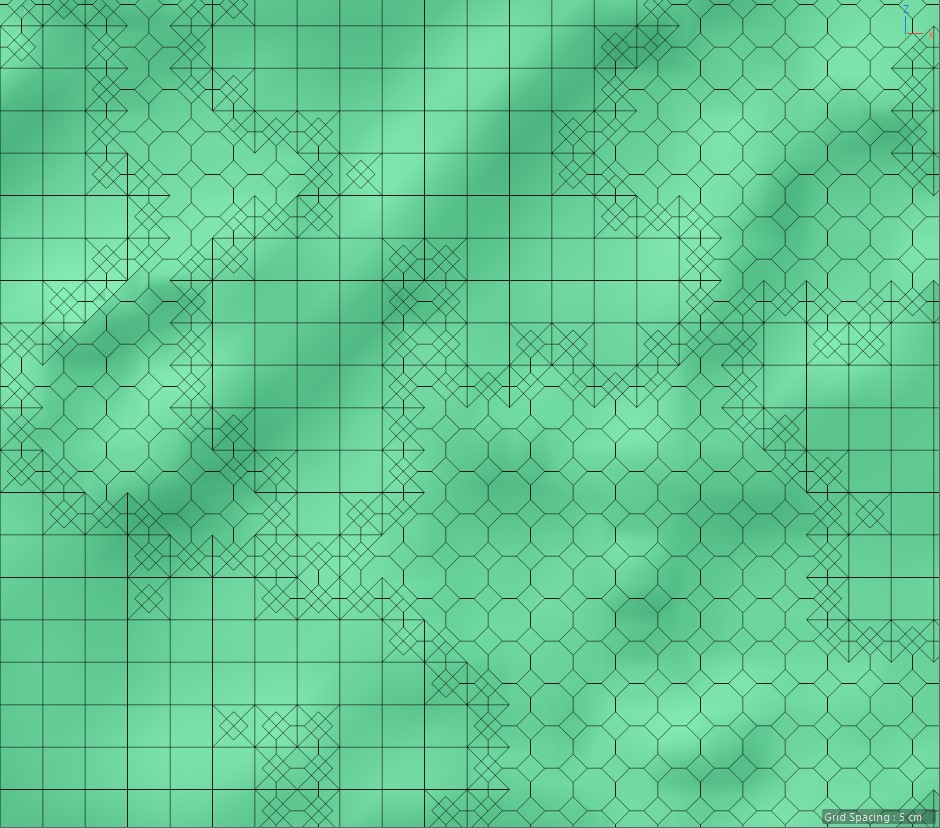
With both disabled, you get the full generation.
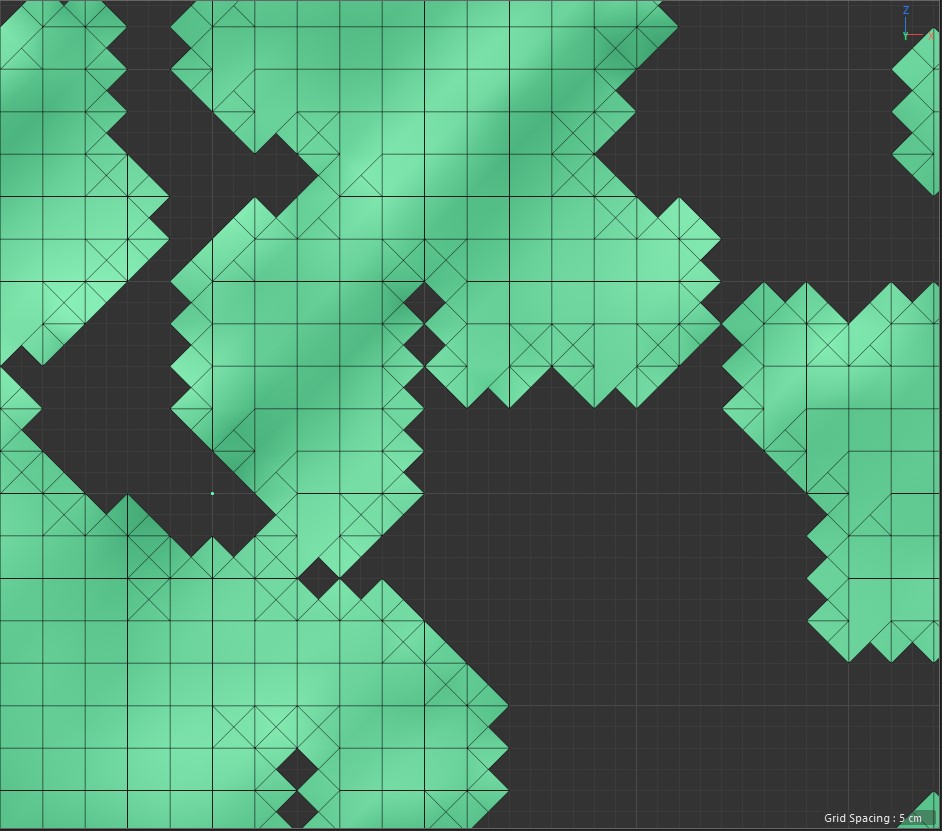
Enabling Hide Generated will hide the newly generated topology.
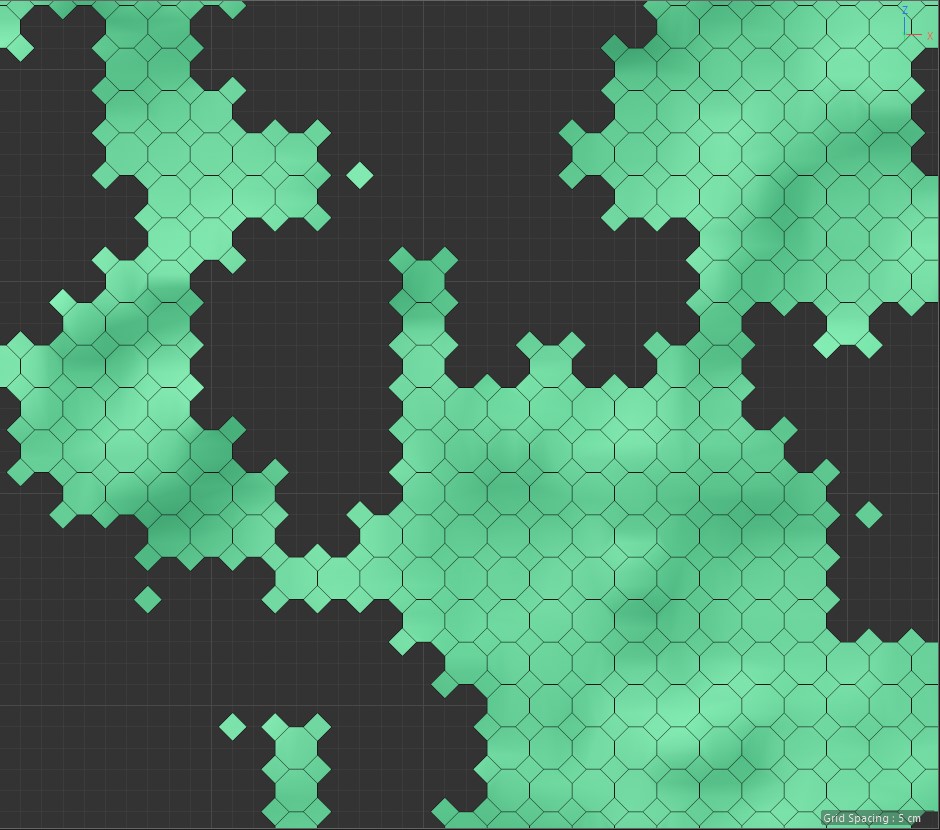
If you enable Hide Non-Generated, topology that has not been generated by mtDualGraph is hidden.
Selections
You can create polygon selections based on the mtDualGraph operation. Selections can be visualized by activating Display Selection. You can change the color of the displayed selection using the color picker.
The Selections tab offers selection tag and viewport options.
Generated
Create a polygon selection tag from newly generated topology.
Non-Generated
Create a polygon selection tag from any remaining base-mesh topology.
Advanced
Optimize
Newly generated topology can include duplicated points and surfaces. These can be eliminated by selecting Optimize.
Polygons
One or two point surfaces will be eliminated.
Unused Points
Any unused points will be deleted.
Points
Duplicated points will be eliminated.
Tolerance
Duplicated points are merged if they are within the Tolerance range setting.
Fields
You can use the Fields options to control where mtDualGraph operates.
Animation showing the Torus Field moving from left to right. mtDualGraph is active inside of the Torus.
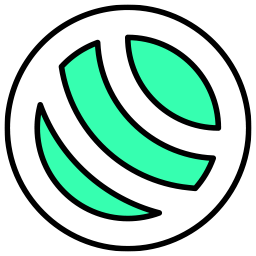 mtEdgeSpline
mtEdgeSpline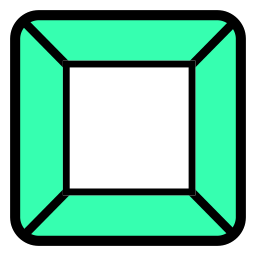 mtInset
mtInset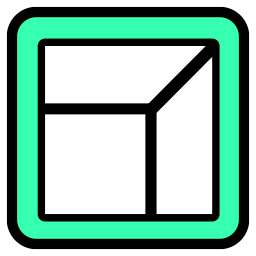 mtPolyScale
mtPolyScale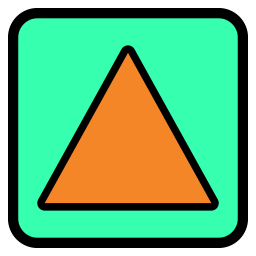 mtSelect
mtSelect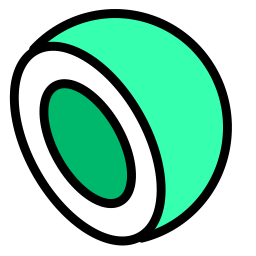 mtShellGen
mtShellGen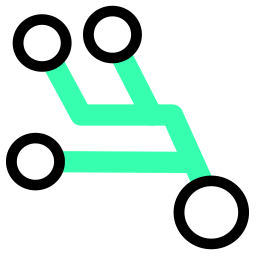 mtShortestPath
mtShortestPath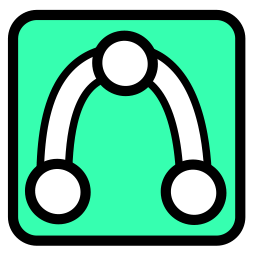 mtSplineSample
mtSplineSample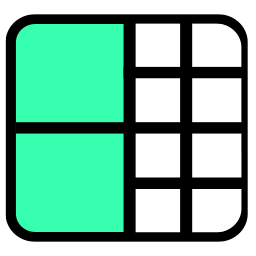 mtSubDivider
mtSubDivider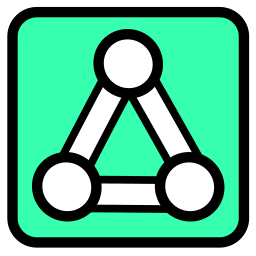 mtRemesh
mtRemesh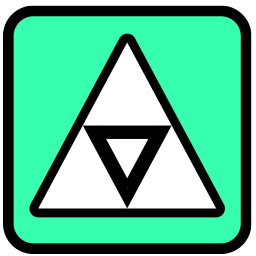 Global Settings
Global Settings Sphere
Sphere Tree
Tree Koch
Koch Dragon
Dragon Fern
Fern Fibonacci
Fibonacci