 Noise Operator
Noise Operator
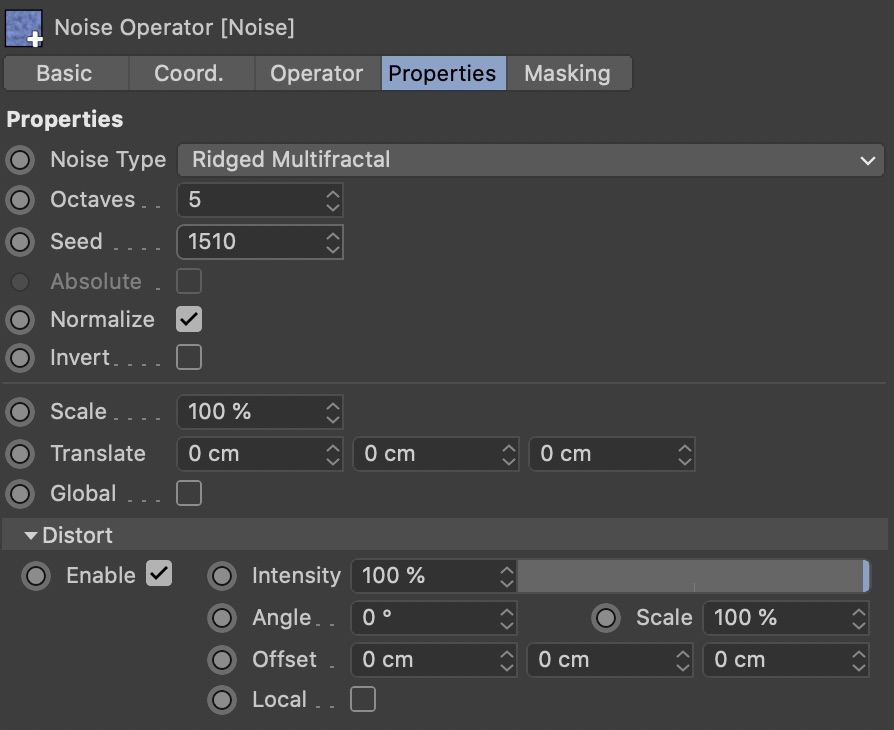
The Noise Operator generates a height field based on fractal noise functions. Using noises for terrain generation is a classic way, to get realistic-looking results that never repeat, with little effort.
The Noise Operator also supports Distortion.
Tip: Explore the infinite noise space by moving, rotating, and scaling the Noise Operator object (use the Object Mode for scaling)!
Noise Type
Choose one of many available noise functions here. You will notice that not all noise types you know from Cinema 4D are included here; the reason is simply that many of them are not suitable for terrain generation. If you want to use a noise type that's not in this list, use the Shader Operator.
-
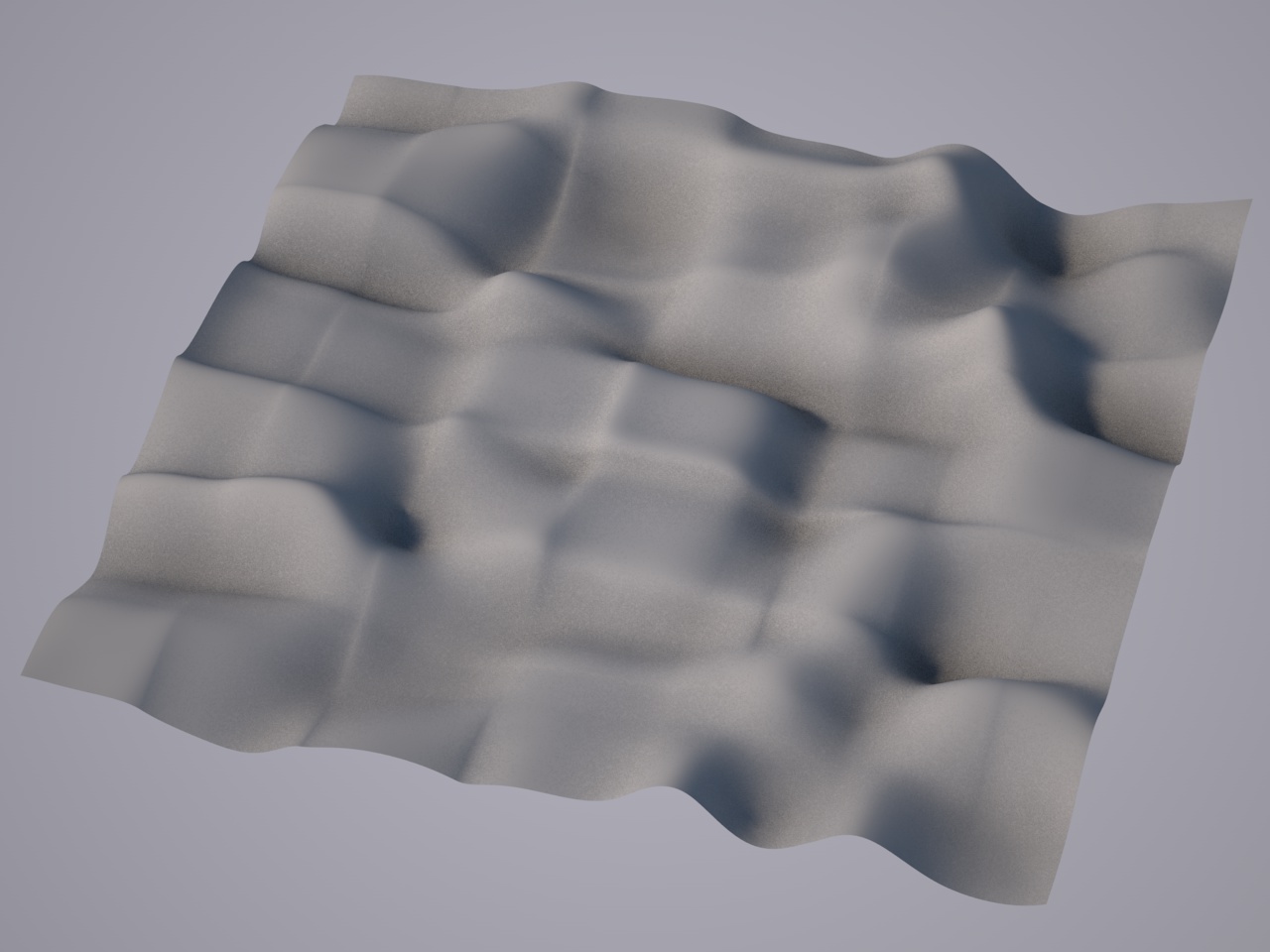
Box Noise Box Noise
Produces a smooth, square-looking noise with not much detail.
You cannot set Octaves for it either. At first, it might seem useless, but it provides a pretty solid base for sandy dunes or snow landscapes.
-

Buya Buya
It creates a kind of mountainous landscape, but also some plain areas.
It's not super realistic, but if you're in a hurry, or if you're going to improve it with additional operators, it does a good job.
-
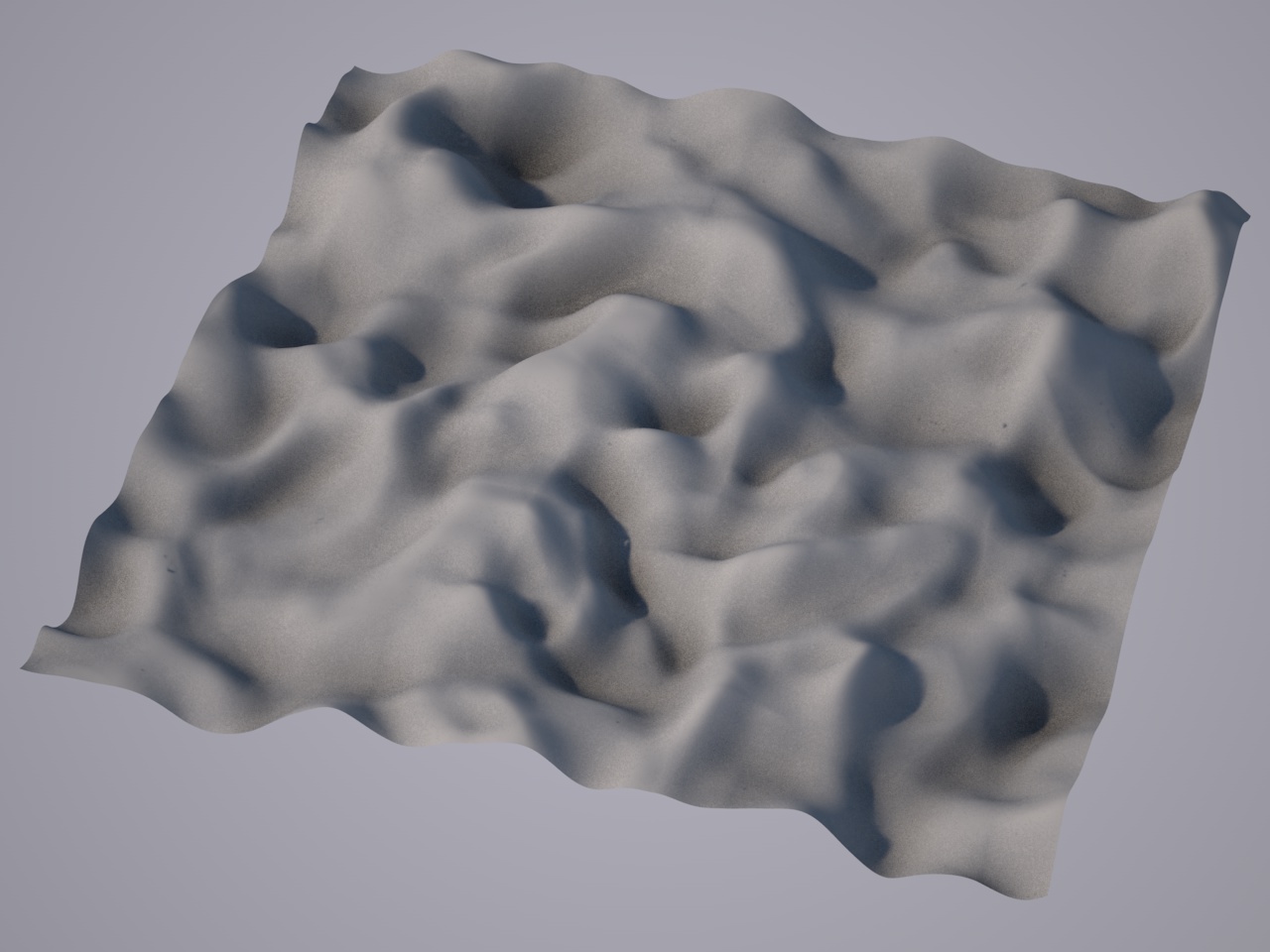
Displaced Turbulence Displaced Turbulence
Soft structures, good for grassy highland areas, dunes, or deserts.
-

FBM FBM
FBM stands for Fractal Brownian Motion. Produces results similar to Turbulence or Buya, but with a slightly different feel.
-

Naki Naki
This is a really interesting one! It makes these bubbly, knobbly, billowy structures.
With more octaves, this looks really great, especially with higher terrain resolutions.
-

Nutous Nutous
In larger scales and with more octaves, this produces wonderful rocky cliffs, and interesting ravines and structures.
-

Ridged Multifractal Ridged Multifractal
This is the only noise type that is not available in the Noise Shader. It is very versatile: While lower Octaves values produce nice dunes, larger values and larger scales produce the perfect mountainous alpine structures.
Especially in larger scales, this produces gorgeous alpine landscapes. Try some different seeds, and you will get stunning results.
-

Stupl Stupl
Produces wavy distorted plains and sharp, rocky hills. Could be useful for lava or alien planets.
-

Turbulence Turbulence
The classic of all terrain noises, this produces a generic mountainous structure which is a good basis for many different kinds of terrain.
It might need a Glaciate curve on top, for more realism.
-

Wavy Turbulence Wavy Turbulence
This creates interesting looking cliffs and rock formations, as well as lush soft plains that could be grassland.
-
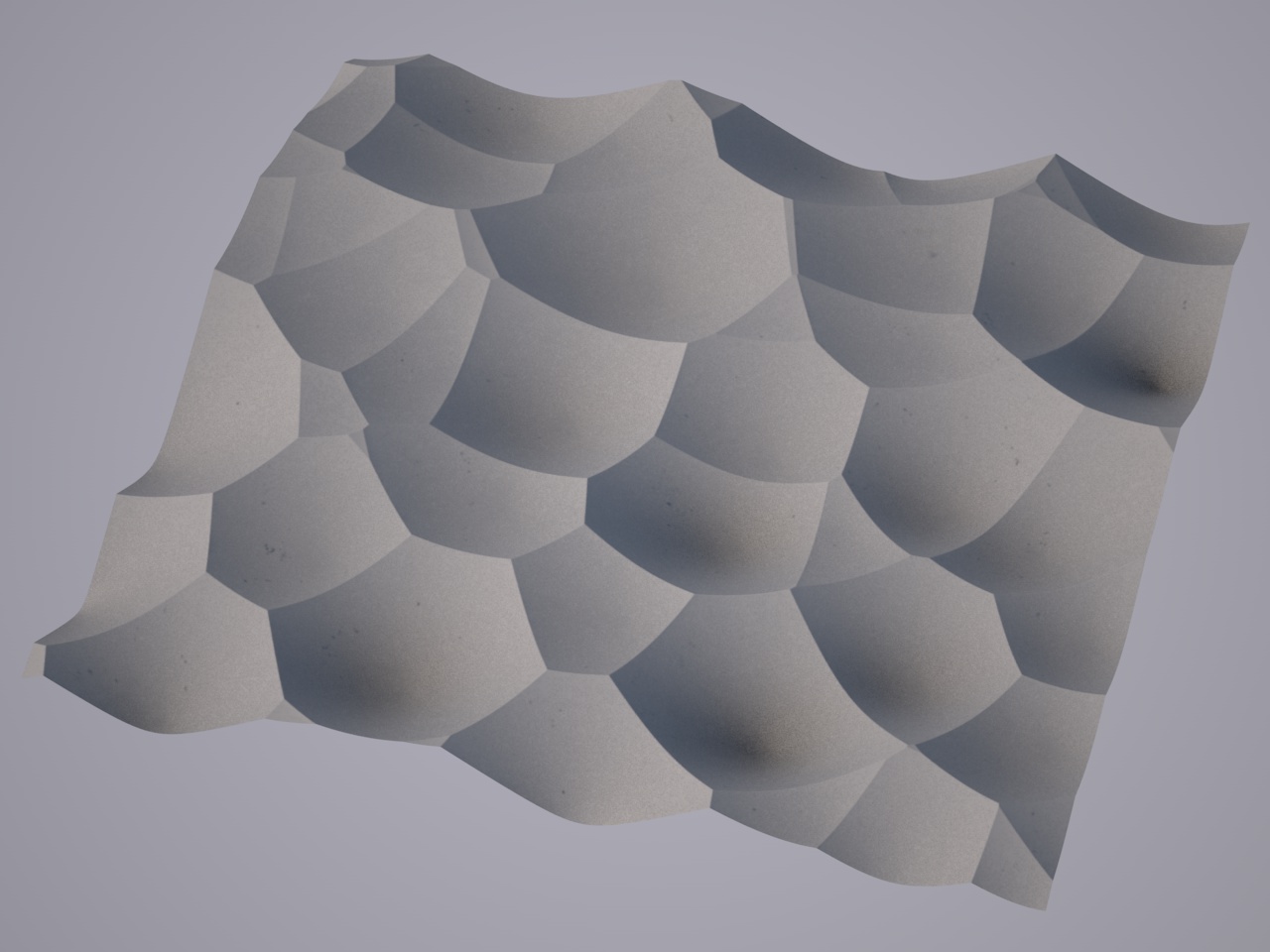
Voronoi 1 Voronoi 1
At first, Voronois do look rather artificial. But if you add Distortion to this, it makes a wonderful base for dunes and deserts. Or scale it down and invert it, and it creates rocks or stones.
-
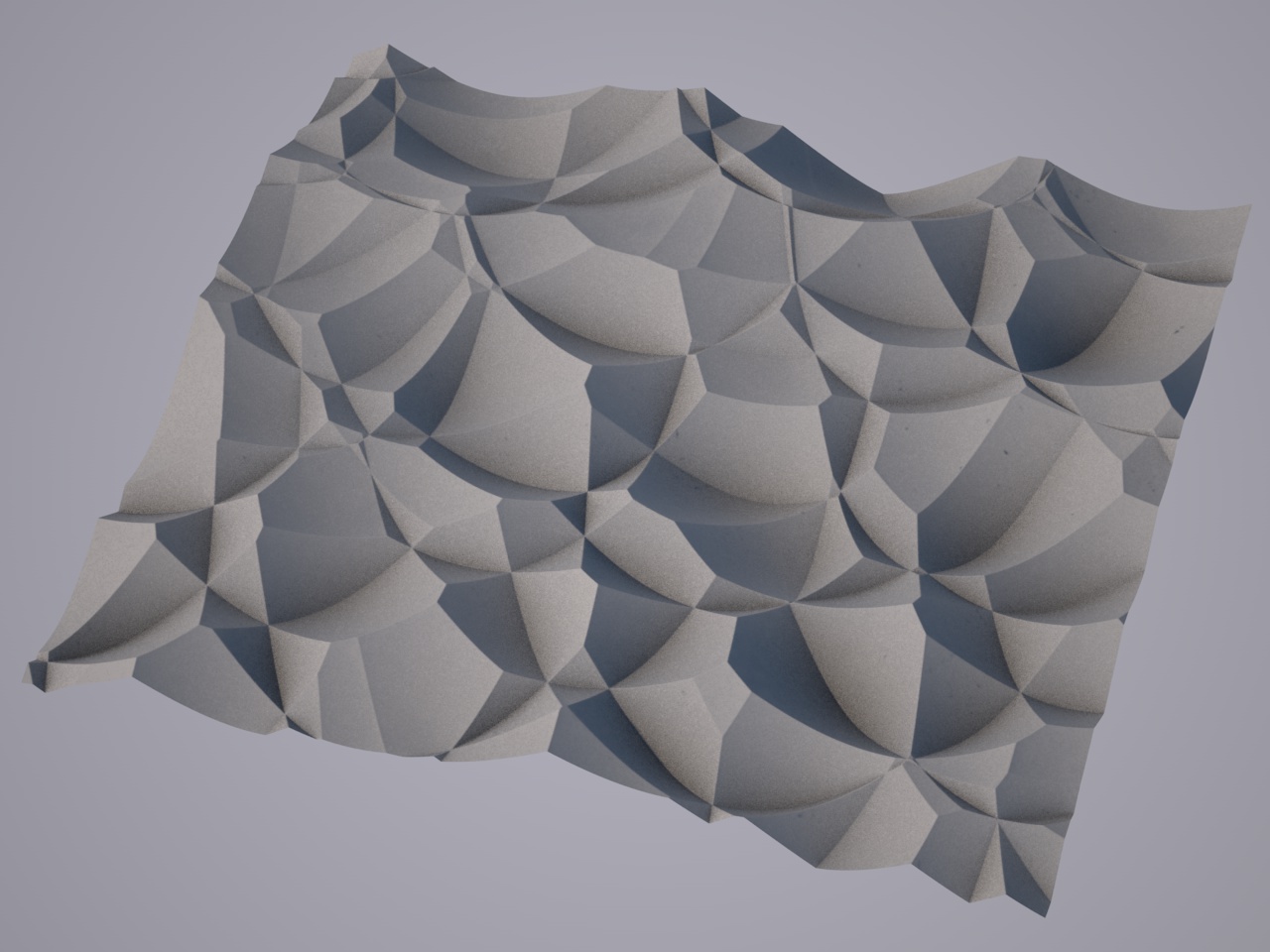
Voronoi 2 Voronoi 2
A variation of Voronoi 1, this produces more edgy results and looks more stilized.
-
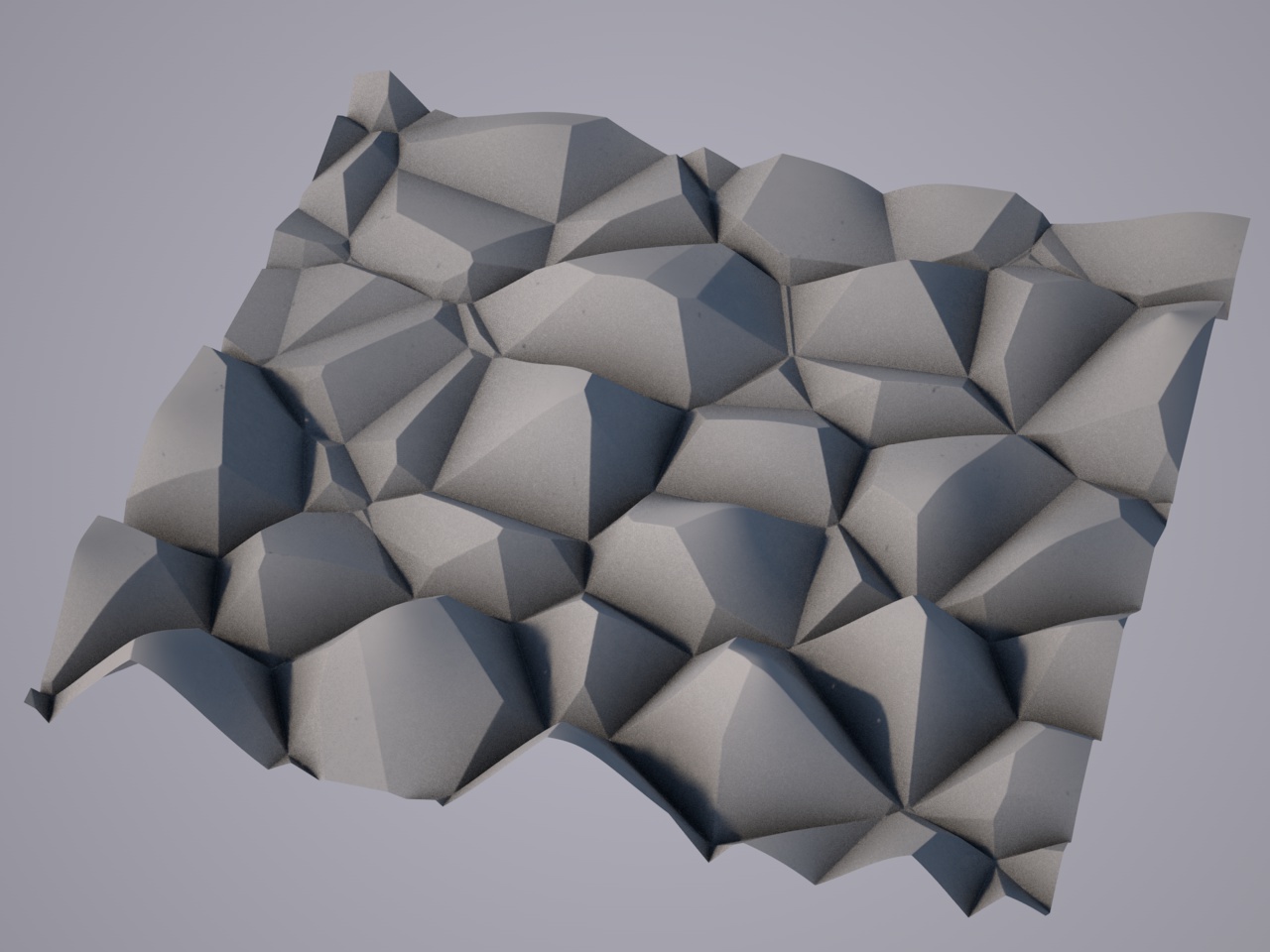
Voronoi 3 Voronoi 3
This is a very useful Voronoi type. With smaller scale and not too much Gain, it gives you great rocks for your cliffs.
Octaves
This controls the detail of many noise functions (not all, though, for some noise types it has no effect). Larger values produce higher detail. Remember that a certain amount of terrain subdivisions is required for finer detail to show.
Seed
The random seed for the noise calculation. Each value gives a different result. Every new operator is created with a different seed value.
Invert
This option will flip the altitude, so monutains will be valleys, and valley will become mountains.
Absolute
Most noises return values between -1.0 and 1.0. With this checkbox, those values can be folded into the purely positive range, resulting in a more bumpy or billowy look.
Not all noise functions support this!
Normalize
By default, the output of a noise operator is always normalized. In practice, this scales the lowest valley in the noise field to an altitude of 0.0 and the highest mountain to the altitude dictated by the Gain parameter.
While that gives you very easy and immediate control over the terrain's amplitude, it does make it difficult to e.g. place two terrans next to each other and have them fit together. If you deactivate this option, the operator's output is not normalized. As a result, you may get surprisingly low, high, or unspectacular terrains.
Deactivating this is a good idea if you want to place multiple terrains next to each other and have them fit together!
Invert
Enable to to flip the terrain along Y. Mountains become valleys, and valleys become mountains.
Scale
While scaling the noise by scaling the operator object is pretty intuitive, you can also use this value to zoom on and out of the noise field.
Translate
Exploring the noise field by moving the operator object is very intuitive, but you can additionally use this parameter. Changing X and Z will move through the noise field, while changing Y will alter the field.
Global
By default, the position, rotation and scale of just the Noise Operator (and maybe its parent Group Operators) define the sampling matrix of the noise field. Moving the Terrain Object will move the whole terrain, without changing the output of Noise Operators.
By activating this option, the Terrain Object will work more like a ‘window to the noise world’: Moving and rotating it reveals other regions of the noise field, while scaling it change the window's size instead of scaling the noise field.
This is ideal if you want to place multiple terrains next to each other and have them fit together!
Distortion
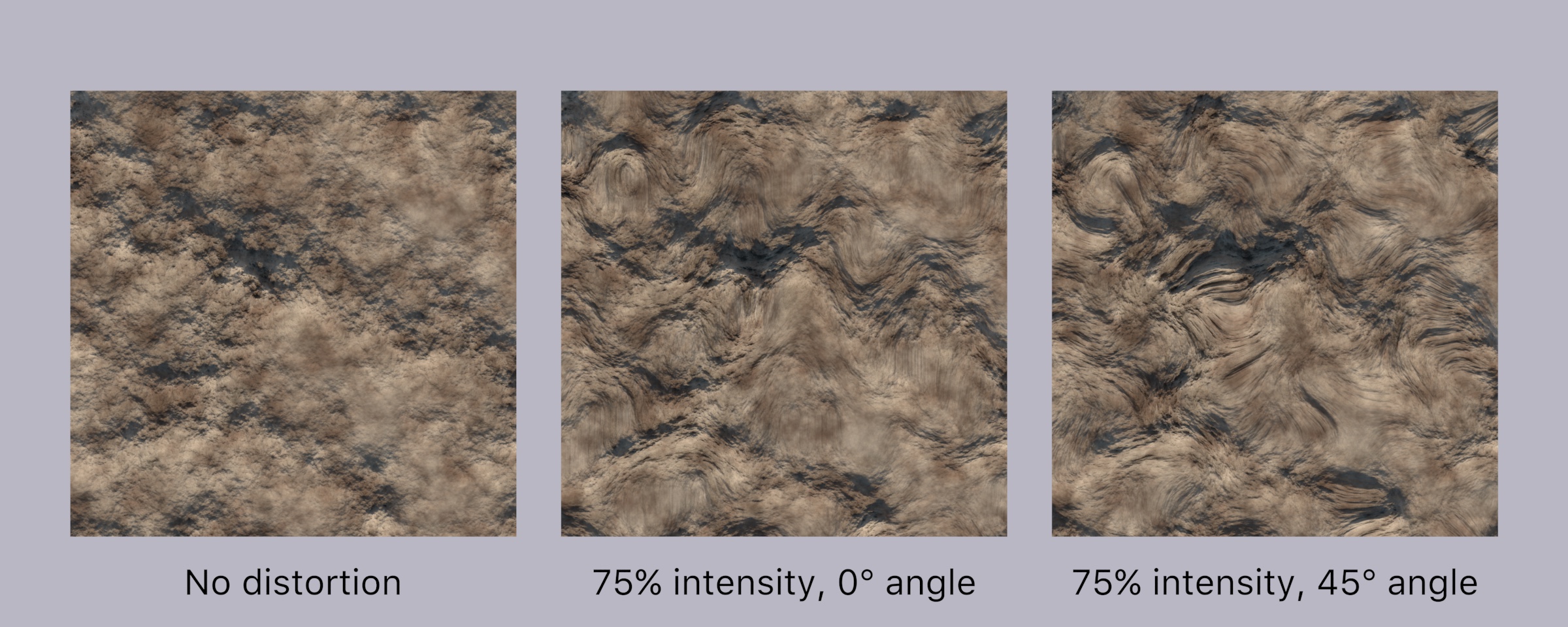
By displacing the sample coordinates in a random circular direction, noise fields can look even more interesting.
Enable
Enables Distortion.
Intensity
Defines the strength of the distortion.
Angle
This changes the direction into which the sample coordinates are displaced.
Scale
Changes the scale of the displacement pattern.
Offset
Offsets the displacement pattern, creating different variations.
Local
Check this to glue the displacement pattern to the operator.
