Menu
 Terraform4D Preferences
Terraform4D Preferences
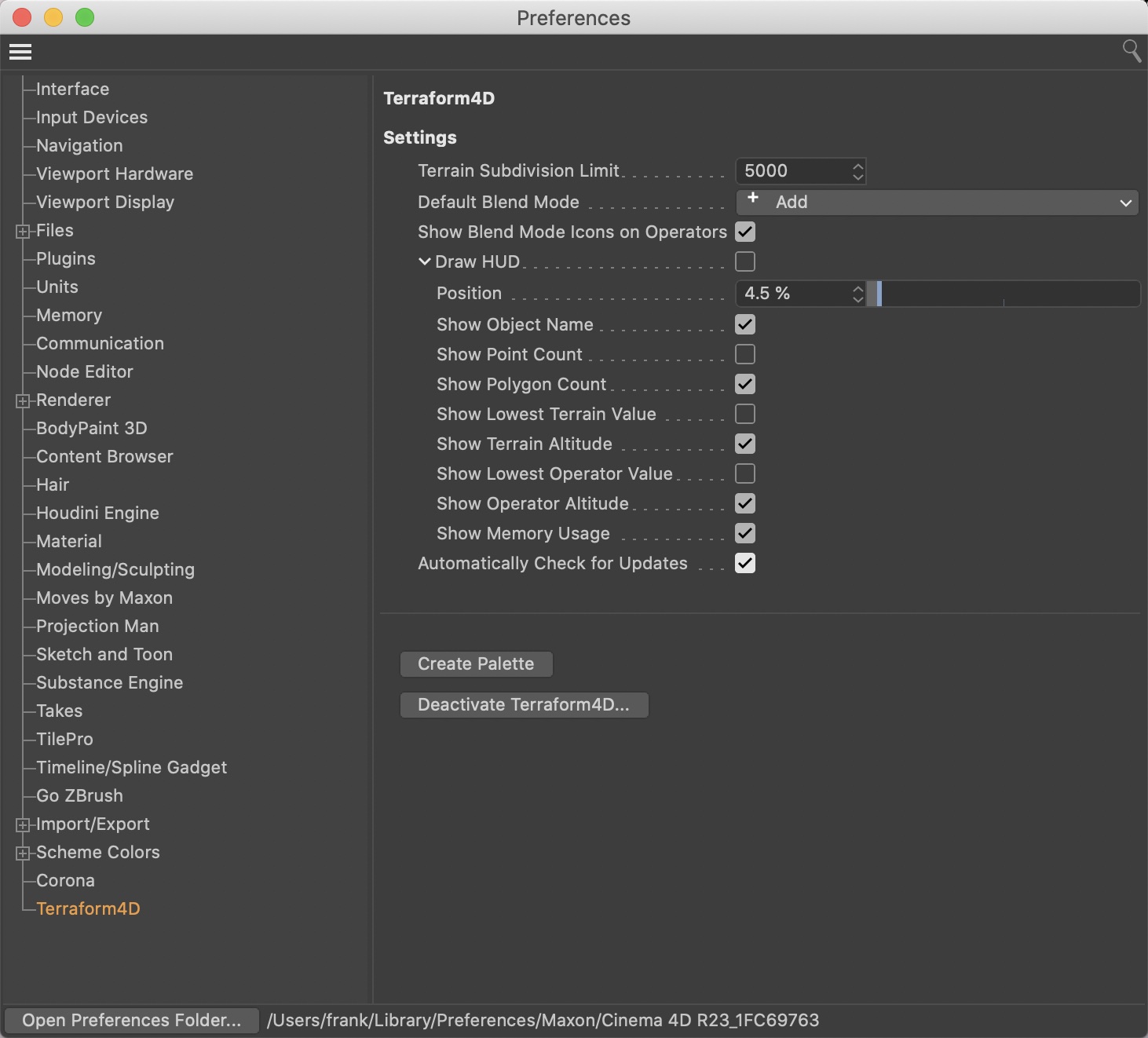
Terraform4D has its own preference panel, located in the Cinema 4D Preferences dialog.
Terrain Subdivision Limit
The maximum number of segments allowed in a terrain can be set here. You will not be able to increase the segments of Terrain Objects beyond the set limit.
Loading a scene with a higher terrain resolution than allowed will decrease the segments to the maximum allowed value.
Tip: If you have a very beefy computer with lots of memory, you can increase this and see how far you can go. If your computer has little memory, think about decreasing this.
Default Blend Mode
Select a blend mode here, to make it the default blend mode for every Generator you create.
If you have used the ‘Set as Default...’ option in the Attribute Manager, the set default object will override the blend mode set here.
Show Blend Mode Icons on Operators
If this option is enabled, Operator Objects will indicate their blend mode with a little icon overlay in the Object Manager and Attribute Manager. Disable this, if you don't like it.
Show Terrain HUD
If this option is enabled, a HUD with information about the currently selected terrain(s) will be displayed in the viewport.
Position
Use this to change the vertical position of the terrain HUD.
Show Object Name
Adds the name of the active terrain (or the number of active terrains, if more than one) to the HUD.
Show Point Count
Adds the total number of points in all selected terrains to the HUD.
Show Polygon Count
Adds the total number of polygons in all selected terrains to the HUD.
Show Lowest Terrain Value
Adds the altitude of the active terrain's lowest point to the HUD.
Show Terrain Altitude
Adds the active terrain's absolute altitude to the HUD.
Show Lowest Operator Value
Adds the altitude of the selected operators' lowest point to the HUD.
Show Operator Altitude
Adds the selected operators' absolute altitude to the HUD.
Show Memory Usage
Adds the total memory usage of all active selected to the HUD.
Automatically Check for Updates
If this option is enabled, Terraform4D will check for available updates on the Terraform4D server.
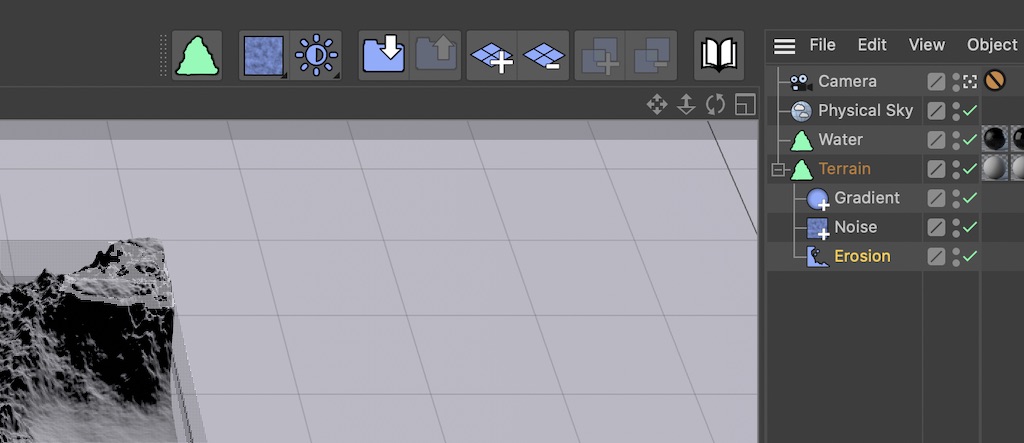
Create Palette
Clicking this button will create a handy tool palette with the Terraform4D objects and commands. Dock this palette into your Cinema 4D layout for an improved workflow!
Deactive Terraform4D...
If, for any reason, you wish to deactive your Terraform4D license, click this button. After asking you, it will remove the activation from your computer. After restarting Cinema 4D, you will have to activate the plugin again, if you want to continue using it.