Menu
 Scatter Effector
Scatter Effector
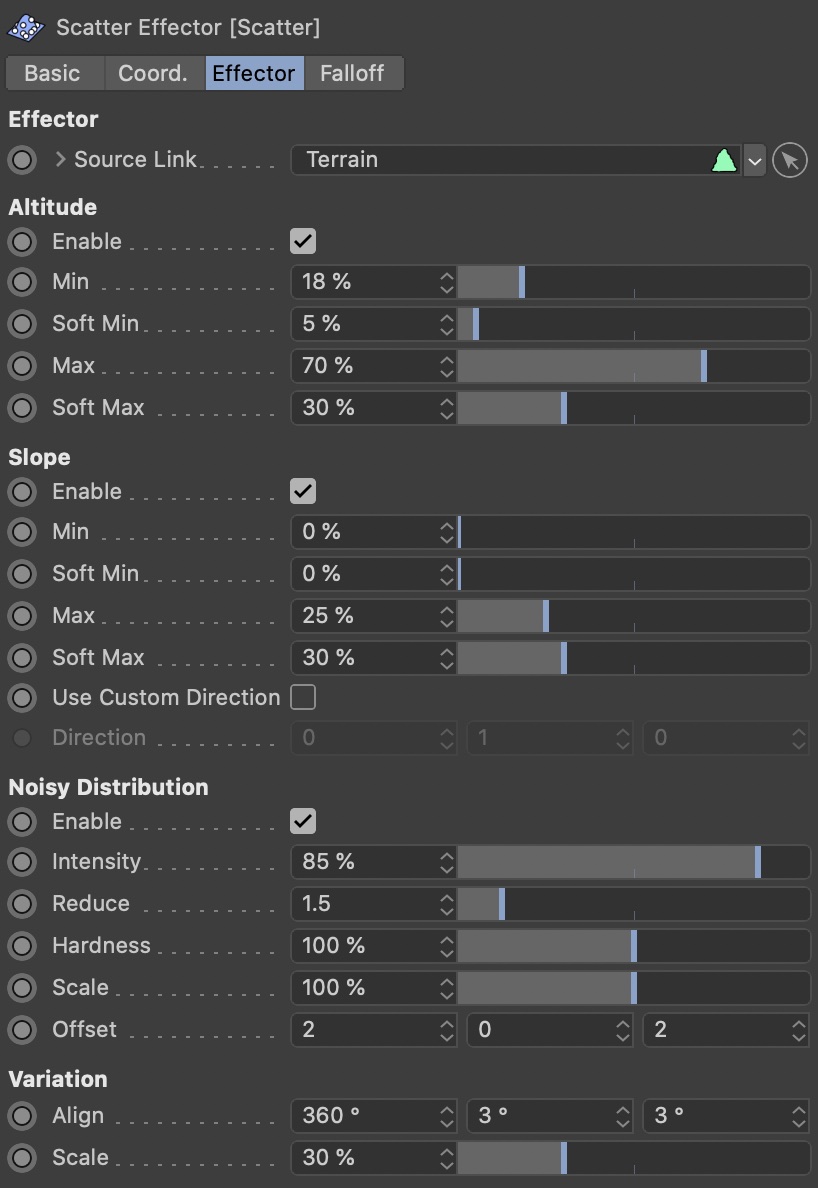
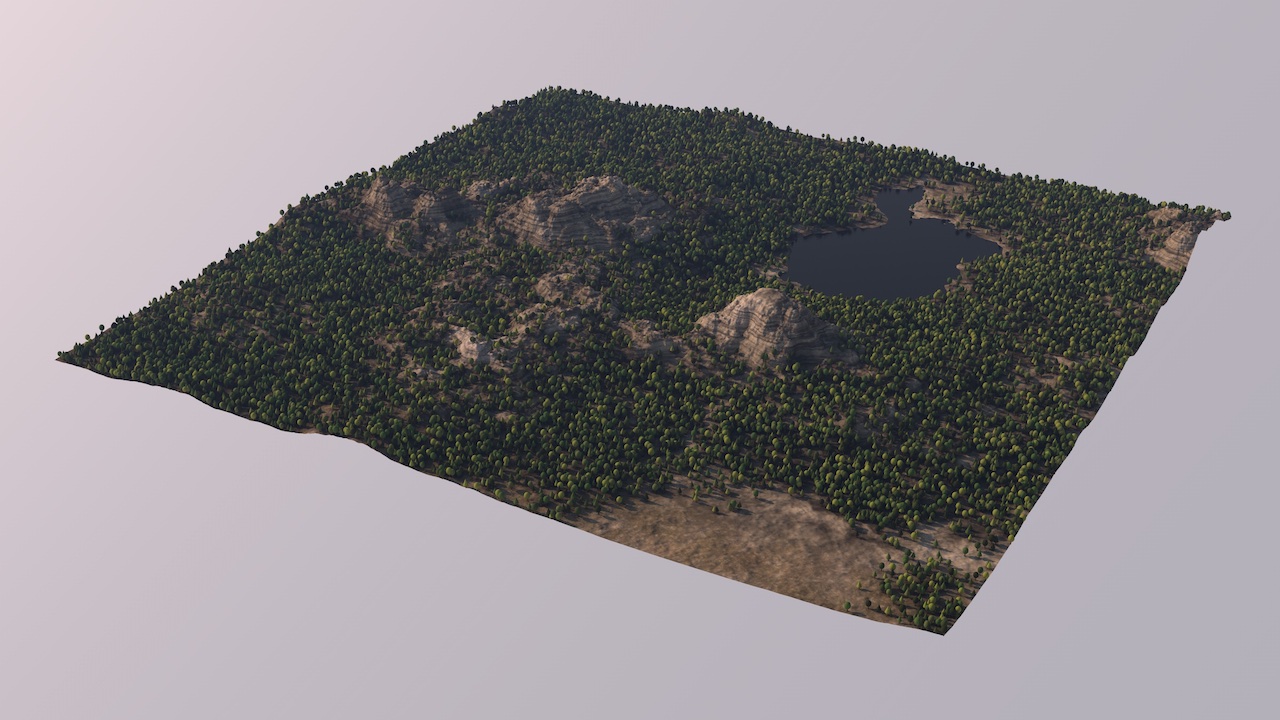
Populating a landscape with the MoGraph Cloner object is easy, and everybody can do it. Getting a reasonable clone distribution is also possible, when investing some work and making use of Effector Objects and fields.
It gets a lot easier, though, with the Scatter Effector! Simply use the MoGraph Cloner to create clones on the terrain surface, and use the Scatter Effector for a realistic clone distribution!
The Scatter Effector works a bit similar to the Terrain Operator Shader: It accepts a link to a Terrain Operator and samples its altitude map or slope map.
Note: The Scatter Effector is just a little helper object to make things easier that you could do with MoGraph anyway. There are more advanced scattering plugins available for Cinema 4D.
For example, the Scatter Effector only works in conjunction with Terraform4D Objects. It does not avoid clones intersecting each other, it does not provide any clone shading features, and it always assumes +Y to up ‘upwards’.
Note: If you're using R20 without MoGraph, the Scatter Effector will not be available!
Source Link
Link a Terrain Operator or Terrain Object here. Its data will be used for clone distribution.
Altitude
Enable
Activate this to altitude filtering.
Min
Minimum altitude. Clones below this altitude will be filtered away.
Soft Min
Increase this value to avoid hard edges in the clone distribution, and make it look more natural.
Max
Maximum altitude. Clones above this altitude will be filtered away.
Soft Max
Increase this value to avoid hard edges in the clone distribution, and make it look more natural.
Slope
Enable
Activate this to enable slope filtering.
Min
Minimum slope. Clones on ground with less slope will be filtered away.
Soft Min
Increase this value to avoid hard edges in the clone distribution, and make it look more natural.
Max
Maximum slope. Clones on ground with steeper slope will be filtered away.
Soft Max
Increase this value to avoid hard edges in the clone distribution, and make it look more natural.
Use Custom Direction
Slope, by default, is the difference between the normal of a terrain point and the +Y direction. Optionally, you can change the comparison direction to a custom normal vector, enabling you to e.g. distribute more grass on the sunny side of a hill.
Direction
Set the custom normal vector for slope comparison here.
Noisy Distribution
Enable
Activate this to enable noisy distribution.
Intensity
This attribute controls the strength of the noisy distribution effect.
Reduce
Use this attribute to shrink or extend the populated areas.
Hardness
This attribute is used to shape the borders of the populated areas. Lower values will make them softer, while very high values will create distinctly separated accumulations.
Scale
This controls the size of the noise pattern.
Offset
This moves the noise pattern. Changing the Y value applies variation.
Variation
Align
Set the maximum alignment variation here. The value is interpreted as an HPB rotation.
Scale
Increase this value to have more variation in the clones' scale.