Found 27 answers matching your query:
What is INSYDIUM Fused?
INSYDIUM Fused provides access to the full INSYDIUM Fused Collection, including Plugins and Library Assets. See below for a full list of included items:
- X-Particles
- NeXus
- Taiao
- TerraformFX
- MeshTools
- Cycles 4D
- Library Assets
- Access to historic builds
What if I don't want to purchase all of the items included with INSYDIUM Fused?
INSYDIUM Fused Create License
If you're only interested in a specific part of our software, you can now select individual elements of the INSYDIUM Fused collection with the INSYDIUM Fused Create license. If you later decide to expand your INSYDIUM collection, simply return to the INSYDIUM Shop and select another element to add to your existing license.
What if I don’t want to download all parts of INSYDIUM Fused?
INSYDIUM Fused Plugins are provided as a collection and downloadable in one installation package. You can also choose which of the Library Assets to download separately via your Customer Account.
Please note that the Library Asset files require a large amount of free disk space.
How do I install INSYDIUM Fused?
Every INSYDIUM Fused license is individually signed and registered to its owner on downloading from your Customer Account after purchase. This information is encoded into INSYDIUM Fused. Your Customer Account stores your personal download and it should not be shared with anyone else.
If you have INSYDIUM Fused installed in Cinema 4D and have the Online Updater enabled (with an internet connection), you will always receive the latest version of INSYDIUM Fused available for your license.
Please note that if you have a perpetual license that is out of Maintenance, the download will only include X-Particles.
If you experience any installation issues while following the below guides, please contact our Customer Services team.
Select your Operating System below to see the installation instructions:
Windows
Please follow the video installation guide below for comprehensive instructions on how to install INSYDIUM Fused within Cinema 4D on your Windows system:
If INSYDIUM Fused does not load within Cinema 4D after following these instructions, ensure that your Builds are compatible with the Cinema 4D version you are using and that the necessary Visual Studio redistributable files have been installed.
MacOS
Please follow the video installation guide below for comprehensive instructions on how to install INSYDIUM Fused within Cinema 4D on your MacOS system:
If you do not wish to click through the security prompts individually, there is an alternative installation method using Terminal.
Please note that you use this installation method at your own risk and we recommend the method highlighted in the above video.
To bypass the security prompts, place the INSYDIUM folder within the Cinema 4D Preferences > Plugins location as normal and then enter the below command in Terminal:
xattr -r -d com.apple.quarantine <INSYDIUM Fused Folder path>
Replacing the <INSYDIUM Fused Folder path> with the path to the INSYDIUM folder.
Once the command has been executed, you should not see any of the expected security prompts when opening Cinema 4D and be able to enter your license information.
Please note that if the above does not work and you see ‘permission denied’ messages after executing the command, you may need to preface this with ‘sudo’ as below:
sudo xattr -r -d com.apple.quarantine <INSYDIUM Fused Folder path>
How do I upgrade to the latest build?
Updating Your INSYDIUM Fused License
If your license is eligible, the latest version of INSYDIUM Fused will be available to you. You can update your INSYDIUM Fused plugins automatically through Cinema 4D or by downloading the latest version manually from your Customer Account.
Automatic Update through Cinema 4D
If you attempt to update your plugin through Cinema 4D and receive the following error message:
"Unable to write to the INSYDIUM Fused folder. Please ensure the plugin is located in the correct plugins folder. Please see the manual for more information."
it indicates that your plugin is installed in an incorrect location, such as Program Files (Windows) or Applications (macOS), rather than in the Cinema 4D Preferences. This error occurs for security reasons, as both Windows and macOS place access restrictions on these folders.
To resolve this, please refer to the video instructions linked above to move your plugin to the correct folder and try again.
Manual Update through Customer Account
If you opt to download the new build through your Customer Account, you can install it as usual by following the installation instructions provided.
Troubleshooting Update Issues
If the update still doesn't work through Cinema 4D after moving the plugin to the correct location, please remove your current installation and download the new build from your Customer Account. Follow the video instructions linked above for proper installation.
Note: Automatically updated builds are only available for licenses with Maintenance or an active Subscription. If you have a Complete license, you will need to purchase a Complete Upgrade to gain access to the latest version.
INSYDIUM Fused Cinema 4D Compatibility
INSYDIUM Fused Cinema 4D Compatibility
| Build/Version | Compatibility | Release Date |
| Build 1657 (Version 2024.2) | Cinema 4D R19–2024 | May 2024 |
| Build 1563 (Version 2023.3.1) | Cinema 4D R19–2024 | September 2023 |
| Build 1557 (Version 2023.3) | Cinema 4D R19–2023 | July 2023 |
| Build 1493 | Cinema 4D R19–2023 | April 2023 |
| Build 1492 | Cinema 4D R19–2023 | January 2023 |
| Build 1489 | Cinema 4D R19–2023 | December 2022 |
| Build 1484 | Cinema 4D R19–2023 | October 2022 |
| Build 1480 | Cinema 4D R19–2023 | September 2022 |
| Build 1260 | Cinema 4D R19–S26 | June 2022 |
| Build 1253 | Cinema 4D R19–S26 | April 2022 |
| Build 1250 | Cinema 4D R19–R25 | March 2022 |
| Build 1036 | Cinema 4D R19–R25 | September 2021 |
| Build 1034 | Cinema 4D R19–R25 | September 2021 |
| Build 1030 | Cinema 4D R19–S24 | July 2021 |
| Build 895 | Cinema 4D R14–S24 | September 2020 |
| Build 884 | Cinema 4D R14–S22 | July 2020 |
| Build 742 | Cinema 4D R14–R21 | January 2020 |
| Build 732 | Cinema 4D R14–R21 | September 2019 |
| Build 728 | Cinema 4D R14–R20 | July 2019 |
| Build 724 | Cinema 4D R14–R20 | July 2019 |
| Build 642 | Cinema 4D R14–R20 | October 2018 |
| Build 535 | Cinema 4D R14–R20 | December 2017 |
Cycles 4D GPU Compatibility
NVIDIA
Cycles 4D is compatible with all PC systems using an NVIDIA Graphics Card and will render using the GPU.
Apple Macs are CPU only.
AMD
Previous versions of Cycles 4D used OpenCL to render using the GPU on AMD cards (and OpenCL support was also available for nVidia cards).
Due to a lack of support from Apple, Blender have withdrawn OpenCL compatibility on macOS, meaning that GPU rendering is not available using AMD cards on these systems.
If you are using OpenCL on a PC with an AMD card, this should work, however, cannot be guaranteed and we would recommend installing an INSYDIUM Fused Trial license so that tests can be completed.
I’ve found a bug in INSYDIUM Fused, how do I report it?
The Bug Reporter can be found within the INSYDIUM Menu in Cinema 4D.
Please ensure that as much information as possible is included in the Bug Report, including steps to recreate the issue and also attach a relevant scene file.
Please note that you will receive an automatic email once the Bug Report has been submitted and we will only contact you further if more information is required.
INSYDIUM Fused is not working, what do I do?
There are a number of reasons INSYDIUM Fused may not work and more information on the most common problems can be viewed by clicking the relevant option.
If your issue is not listed below or the information has not resolved your issue, please contact Customer Services for further advice.
License entered is incorrect error message
License Entered Is Invalid error message
Your License Is Malformed error message
This Is Not a Valid License error message
Your INSYDIUM License Cannot Be Verified error message
INSYDIUM Fused is not loading on a Windows system
License entered is incorrect error message
This is a security check. When you enter your email address and license into INSYDIUM Fused, it must match the information on our system. If you enter your email or license incorrectly, you will see an error message asking you to correct it.
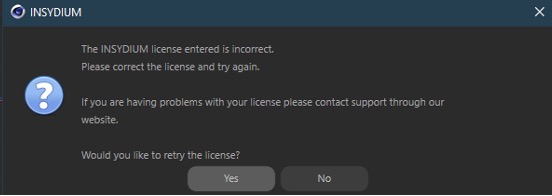
If the license information entered is correct and you see the above error message, there are two other reasons this may occur:
1. No internet connection
Your system is not connected to the internet and as such, the license cannot be verified.
2. Connection Error
Your system may not be able to contact our License Server for verification and this is likely due to restrictive internet security or firewall settings. The URL and Port information for our License Server is below and you will need to whitelist these to allow the connection:
INSYDIUM Fused https://license.insydium.net port 443 (https connection)
Please note that as each internet security and firewall system is different, our Support Team are unable to provide specific advice as to how to resolve the above and you will need to contact the provider directly.
License Entered Is Invalid error message
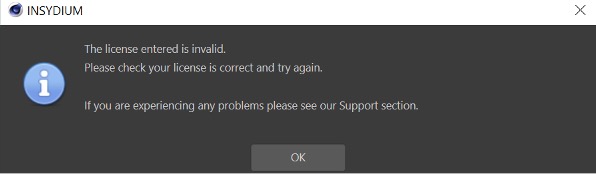
This error message means that the license has been entered in the correct format but is incorrect.
Please check the license to ensure that it has been entered exactly as shown within your Customer Account and ensure that no spaces have been entered at the beginning or end.
Your License Is Malformed error message
This error message means that the license input starts with the correct digits (IFL- for INSYDIUM Fused), but there is an error further along in the license chain.
Please check the license to ensure that it has been entered exactly as shown within your Customer Account.
This Is Not a Valid License error message
This error message means that the license entered is incorrect and does not start with the correct digits as below:
IFL – INSYDIUM Fused
XPL – X-Particles
CY4D – Cycles 4D
Please check the license to ensure that it has been entered exactly as shown within your Customer Account.
Your INSYDIUM License Cannot Be Verified error message
There are two reasons this error message may occur:
1. No internet connection
Your system is not connected to the internet and as such, the license cannot be verified.
2. Connection Error
Your system may not be able to contact our License Server for verification and this is likely due to restrictive internet security or firewall settings. The URL and Port information for our License Server is below and you will need to whitelist these to allow the connection:
INSYDIUM Fused https://license.insydium.net port 443 (https connection)
If the above has not worked and you are still seeing this error message, click No, and then OK on the license input dialog box that appears, to bring up the diagnostic tests below:
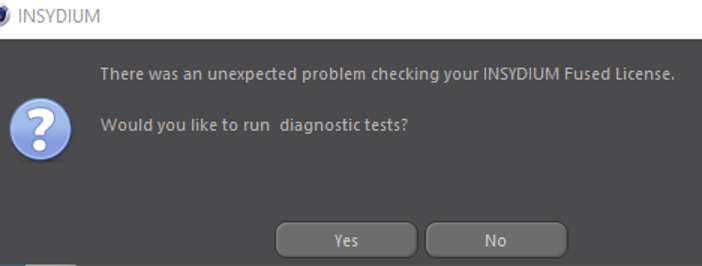
If you run the diagnostic tests and our License Server can be contacted, you should see that all tests have been passed:
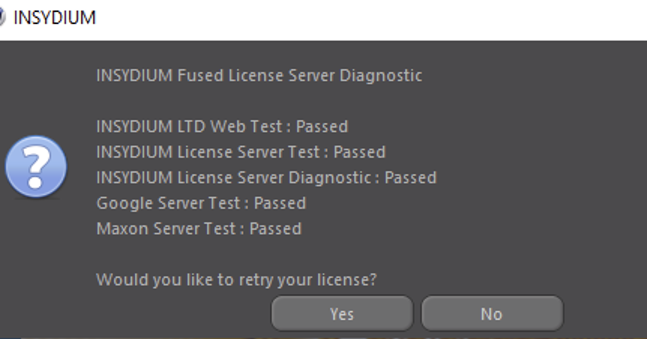
If any of the tests have failed, please contact Technical Support for further information.
Please note that as each internet security and firewall system is different, our Support Team are only able to provide basic advice and you may need to contact your provider directly.
INSYDIUM Fused is not loading on a Windows system
If you have installed INSYDIUM Fused on a Windows system and it is not loading, check the Cinema 4D Console (Shift + F10) to see if there are any relevant entries.
If the Console shows an entry for the INSYDIUM Bridge only or no relevant entries at all, this means that your system is missing the necessary Microsoft Visual Studio redistributable files.
To fix this, install the 2013 Visual C++ and 2015-2019 x64 Visual C++ packages.
If installing the above files does not resolve your issue, please contact Technical Support.
NOTE: Please ensure that only English (ASCII) characters are included in the installation file path (usually within the name of the User Profile) or INSYDIUM Fused will not load.
Is INSYDIUM Fused compatible with Cinema 4D Command Line rendering, including Deadline?
INSYDIUM Fused is compatible with command line rendering and has the capability to use unlimited render nodes.
If you are using command line rendering, you will see that each version of Cinema 4D has a second Preferences folder, marked with a "_x" suffix and you need to install INSYDIUM Fused within this folder, rather than the standard Cinema 4D Preferences folder.
You will also need to ensure that your system has an internet connection for licensing and your software download carries your license information encoded into it, so our license server will enable your software to run under CLR/TR/NET without the need to enter a license.
I use Command Line Render/Team Render/NET Render, do I need to buy render node licenses?
INSYDIUM Fused licenses allow unlimited render nodes, so you do not need to buy additional licenses. Install the software to each client and ensure they have an internet connection for licensing. Your software download carries your license information encoded into it, so our license server will enable your software to run under CLR/TR/NET without the need to enter a license for them.
For more information on using INSYDIUM Fused with Team Render, click here, or Command Line here.
Where can I find my Build number?
The Build numbers for each of your installed INSYDIUM Fused plugins can be found within Cinema 4D.
To access these, you will need to navigate to the INSYDIUM Menu > About INSYDIUM Fused… option.
How to remove INSYDIUM Fused
Removing your plugin is very straightforward.
- Go to your Cinema 4D application folder, open the Plugins folder and delete the INSYDIUM Fused folder.
- On macOS, this path may look like Applications/MAXON/CINEMA 4D [version]/plugins/INSYDIUMFused
- On Windows, this path may look like C:\Program Files\MAXON\CINEMA 4D [version]\plugins\INSYDIUMFused
- Now open Cinema 4D, go to the Edit menu and choose Preferences....
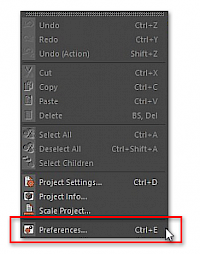
- Click Open Preferences Folder... at the bottom of the Preferences window.

- From the Preferences folder, open the Plugins folder and delete the INSYDIUM Fused folder within.
- Restart Cinema 4D and you will see that your plugin has been uninstalled.
Can I use my INSYDIUM Fused license offline?
INSYDIUM Fused 2024 and onwards requires an active internet connection to connect to our license server for authentication. This is necessary for the software to function properly and ensure valid licensing.
Where can I find INSYDIUM Fused Plugins in Cinema 4D?
All INSYDIUM Fused Collection plugins can be accessed via the INSYDIUM Cinema 4D Menu:
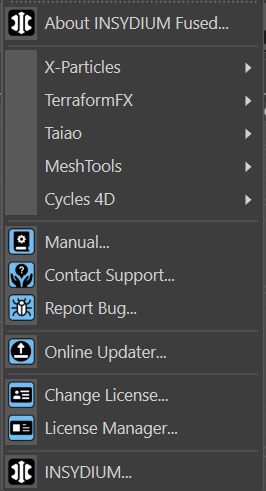
How many computers can INSYDIUM Fused Plugins be installed on?
INSYDIUM Fused Plugins can be installed on as many systems as required, however, they can only be open on as many systems at a single time as license seats purchased, plus, if your license is eligible, the single additional seat.
For more information on managing your license, click here.
Is INSYDIUM Fused compatible with Apple M Series systems?
Yes, INSYDIUM Fused is natively compatible with Apple M Series systems in Cinema 4D R23 and later, except Cycles 4D, which cannot be used on these machines as it does not have silicon support.
Please click here if you are using an M2 system and INSYDIUM Fused is not loading.
What is a perpetual license?
Purchasing an INSYDIUM Fused License
When purchasing a new INSYDIUM Fused license, you can choose from three options: INSYDIUM Fused Complete, INSYDIUM Fused Create, or a Subscription.
INSYDIUM Fused Complete
Purchasing INSYDIUM Fused Complete grants you perpetual access to the full INSYDIUM Fused Collection. You will have access to the latest version available on the purchase date and all subsequent service updates for that release. To access future versions, you can purchase the Fused Complete Upgrade, which provides access to the latest release and all service updates for that version.
If you purchased a perpetual license prior to July 2023, please click here for relevant information.
INSYDIUM Fused Create
Purchasing an INSYDIUM Fused Create license allows you to select which elements of the INSYDIUM Fused Collection you need, with perpetual access to the latest version of each as of the purchase date, along with all service updates for that release. If you wish to expand your Create license in the future, you can return to the Create product, enter your license, and select additional elements.
For more information on perpetual licenses, please click here.
Subscription
A subscription provides access to the entire INSYDIUM Fused Collection for the duration of your subscription period. This is an ideal option if you want ongoing access to the latest features and updates. For more details on subscription options, please click here.
What is an INSYDIUM Fused Subscription?
INSYDIUM Fused Subscription licenses are available on 3-month, 6-month and Annual terms.
A Subscription provides access to the full INSYDIUM Fused Collection for the duration of the term and once the initial term has ended, the subscription will automatically continue unless you cancel before the renewal date.
Benefits:
An INSYDIUM Fused Subscription gives you ultimate flexibility. You can use the license for as long as you pay the fee and cancel the subscription at any time.
INSYDIUM Fused Subscription licenses include:
- Updates
- Access to INSYDIUM plugins X-Particles, NeXus, Taiao, TerraformFX, MeshTools, and Cycles 4D
- Library Assets
- Access to historic builds
Please Note: In the event you cancel your subscription, reverse or fail to pay your subscription fee payment, the license and Fused benefits will be canceled.
Is INSYDIUM Fused compatible with Cinema 4D Lite?
No, INSYDIUM Fused is only compatible with the full version of Cinema 4D.
For full compatibility information, please click here.
What happens if an automatic payment for my Subscription license fails?
All recurring Subscription payments are handled via PayPal and if a renewal payment fails, your license is automatically suspended.
PayPal automatically attempts to take payment 3 times at 5-day intervals and if payment is not received after these attempts, your payment profile and license will be canceled.
If you wish to regain access to INSYDIUM Fused after your Subscription has been canceled, you simply need to purchase a new Subscription via the INSYDIUM Shop.
Please note that we are unable to change the payment attempt schedule as this is determined by PayPal.
How do I use the INSYDIUM Fused Library Assets?
The process for installing the majority of the INSYDIUM Fused Library Assets will depend on which Cinema 4D version you are using.
Cinema 4D R25+ Cinema 4D S24 and lower
Cinema 4D R25+
In Cinema 4D R25+, the Library Assets are installed via the Asset Browser (Shift + F8).
Once the Asset Browser is open, click the Create Menu and navigate to the bottom option, Import Legacy Library.
This will then allow you to import the full .lib4d library and you can access the Assets through the Asset Browser.
Cinema 4D S24 and lower
The Library Assets are installed in Cinema 4D S24 and lower via the Content Browser.
To install within the Content Browser, you need to add the .lib4d library to the relevant folder within the Cinema 4D Preferences.
The file path for this folder will look similar to the below:

Once installed, you will be able to access the Assets through the Content Browser.
For more information on how to install the 360 Skies pack, please click here, and for more information on installing the Taiao Plant Packs is here.
Please note that depending on the scaling of your project, you may need to adjust the Library Assets to match.
My render node system does not have a GPU, will INSYDIUM Fused work?
If you are using a Windows machine without a GPU to render (such as a blade server) and INSYDIUM Fused is not showing within the Cinema 4D Console once installed, it is likely that your system does not have Vulkan installed.
To resolve this, follow the link below and install the Vulkan runtime (not SDK):
Managing your INSYDIUM Fused license
Changing your machine operating system or hardware
You can switch between machines easily by releasing a license on one machine and allocating it to another.
If you:
- change the operating system version
- reinstall the operating system or restore the OS from backup
- alter the machine hardware such as the CPU, motherboard, graphics cards or disk drives
- change the system information such as the machine name or the name of a user profile
You may find that the INSYDIUM Fused license is showing as already allocated when you run Cinema 4D. If that happens, you will need to log in to your Customer Account on our website and reset your license.
Changing your license
If you need to change the INSYDIUM Fused license on your machine, you can do so by clicking 'Change License...' in the main INSYDIUM menu.
Your name, email address and current INSYDIUM Fused license will automatically be filled in for you.
You can then alter these settings as required and click the OK button to make the change.
Removing a license permanently from a system
You can also use this dialog box to remove an INSYDIUM Fused license from this machine permanently. To do that, delete everything in the three entry fields and click OK. You will be asked to confirm that you want to do this. You can re-enter the license details at any point if you want to use X-Particles on this machine again.
Rendering INSYDIUM Fused using Team Render
To use Team Render, ensure that you have a network of two or more computers that can all 'see' one another on the network and that INSYDIUM Fused is installed within Cinema 4D on each system. These machines can be all PCs, all Macs, or a mixture of both.
To use Team Render effectively, you must cache the scene. Please click here for detailed information on using xpCache.
As a general rule, we would advise choosing internal caching for small scenes with few objects and external caching for long scenes and/or scenes with many cached INSYDIUM Fused objects.
If you are using Team Render, click here or if you are using Team Render Server, click here for relevant instructions.
If you are experiencing issues using Team Render after following the instructions, click here for further troubleshooting information
Should I purchase Maintenance or the Complete Upgrade?
Please click the button below that corresponds to your current license status.
My Maintenance has expired and I don't have the latest Build
My Maintenance expired after the release of the latest Build
My Maintenance has expired and I don't have the latest Build
Purchasing Maintenance or the Complete Upgrade will give you access to the latest build of the full INSYDIUM Fused Collection.
The £350 Complete Upgrade product will give you perpetual access, including eligibility for related Service Updates but you will not receive Release Updates. When a Release Update is available, you will need to purchase another Complete Upgrade to gain access. Purchasing this product means that Maintenance will no longer be required and your license cannot be reverted.
The £250 Maintenance option will give you 12 months access and this will include Updates. If you do not renew your Maintenance, after the 12 months expires, you will retain access to X-Particles only.
My license has Maintenance
If your license has Maintenance, the best option for you will depend on if you intend to keep your Maintenance up to date and if you require access to Updates as they are released.
If you intend to keep purchasing Maintenance to keep your license up to date, we would recommend purchasing this option as it would be more cost effective.
If you think that you might let your Maintenance lapse in the future but want to keep access to the full INSYDIUM Fused Collection, we recommend the Complete Upgrade option. Purchasing this product means that Maintenance will no longer be required and your license cannot be reverted.
My Maintenance expired after the release of the latest Build
If your Maintenance expired after the latest INSYDIUM Fused Release Update, this means that you currently have access to the latest INSYDIUM Fused or X-Particles Build.
The £350 Complete Upgrade product will give you perpetual access to the full Fused Collection, including related Service Updates, but you will not receive Release Updates. When a Release Update is available, you will need to purchase another Complete Upgrade to gain access. Purchasing this product means that Maintenance will no longer be required and your license cannot be reverted.
The £250 Maintenance option will give you 12 months access and this will include Updates. If you do not renew your Maintenance, after the 12 months expires, you will retain access to X-Particles only.
INSYDIUM Fused Educational Licenses
We offer two educational licenses for INSYDIUM Fused and eligibility will depend on your academic status.
When purchasing an educational license, you will be prompted to upload proof of your academic status. This proof must be in the same name as the license is to be registered to and if purchasing as a teacher, the license must be registered to your academic email address. Please allow 3 working days from the date of purchase for us to review the proof and confirm your order.
For information on each license, including accepted proofs, please click the buttons below.
INSYDIUM Fused Learning Edition INSYDIUM Fused Academic license
INSYDIUM Fused Learning Edition
We offer a discounted INSYDIUM Fused license for full-time students and teachers at non-profit educational institutions. The INSYDIUM Fused Learning Edition can be purchased from our shop. It includes X-Particles, NeXus, Taiao, TerraformFX, MeshTools and Cycles 4D and can only be used with the Maxon One Student license (available to students and faculty).
INSYDIUM Fused Learning Edition licenses are valid for a period of 6 months and to renew, you will need to re-provide proof of academic status. Renewals are limited to a maximum of 5 per license within a 3-year period.
Please note: The INSYDIUM Fused Learning Edition saves in its own file format and scene files created using this license type cannot be opened in the full version of INSYDIUM Fused.
The INSYDIUM Fused Learning Edition should not be used for commercial work.
If you do not have the Maxon One Student license (available to students and faculty) or the educational license for teaching (available to educational institutions), you may be eligible for an Academic license with a 50% discount.
Accepted proofs:
- Student ID
- Letter from educational institution on letterheaded paper with dates of study
- Teaching/faculty ID card* (must use faculty email address)
- Link to work on school/university site (must use student or faculty email address)
*Only teachers and faculty at nonprofit organizations are entitled to the above discounts and proof of nonprofit status may be requested.
Please upload your evidence to us in a form that we can easily translate in Google, e.g. Latin alphabet.
INSYDIUM Fused Academic license
We offer 50% discount on INSYDIUM Fused perpetual licenses by adding the Coupon Code ACADEMIC in the shopping cart.
This is for an Academic INSYDIUM Fused license that will work with the full Cinema 4D version.
The INSYDIUM Fused Academic license should not be used for commercial work.
Accepted proofs:
- Student ID with expiry date
- Letter from educational institution on letterheaded paper with dates of study
- Teaching/faculty ID card* (must use faculty email address)
- Link to work on school/university site (must use student or faculty email address)
*Only teachers and faculty at nonprofit organizations are entitled to the above discounts and proof of nonprofit status may be requested.
Please upload your evidence to us in a form that we can easily translate in Google, e.g. Latin alphabet.
Popular topics
Contact us
Already a customer or Trial user?
For queries about your Customer Account, license(s) or product/Trial support, contact our Support team.
Contact SupportThinking of buying?
Contact our Sales team for information about product pricing, academic and other discounts or existing orders.
Contact Sales